When you send out a bid request, there's a good chance you will have files that you want to share with your bidders.
The plan room is the place to house all of these files.
There is a plan room for each and every job you set up within CoConstruct, but this room is not specific to a single area of that job. So, files that you upload to the plan room will be visible to all trade partners who are bidding. This is meant for any plans, specs, scopes or work, or other supplemental files your partners may need to reference.
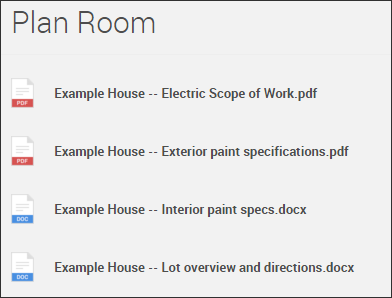
Who can see these files?
Anyone with the link! Generally, this will be any trade partners who will be bidding on an aspect of the project.
All bidders who are added to a bid request will receive a link to the project's plan room, so there's no need to send the link manually, although you can view and copy the plan room link if you want to send it outside of the CoConstruct bid requests.
What files should go in here?
The Plan room may include files related to multiple bid requests.
Usually, this may include plans, specs, scopes of work, or other supplemental files that you need your trade partners to reference.
Plan room files vs. other project files
If you have existing files or photos in another area of the project, you can select them to include them in the plan room.
New files or photos can be uploaded directly to the plan room, too, and if you do this, the files will also be available in the Project Files or Project Photos pages by select "All Files" in the filter box.
Plan room visibility
When you click to view details for your files when you are editing the plan room, you will see visibility settings for sharing the file or photo with trade partners or clients.
These visibility settings do not affect whether or not the file can be seen within the plan room!
Any file that is included in the plan room will be visible to anyone who has the plan room link. So, even if you un-share a file from trade partners, if it is added to the plan room, your bidding trade partners will still be able to access it.
The file/photo visibility settings that you see will affect the visibility on the Project Files or Project Photos pages, essentially controlling sharing in all of the other areas of your project, while leaving it visible to all bidders within the plan room.
One final note on plan room visibility -- the plan room files that you see on the "Bids" tab are the same ones that your bidders will see, and if you add or remove files from that list, that will affect what your bidders will see, in real time. If you remove a file before someone has a chance to access it, then they will no longer be able to do so.
Removing vs. deleting files
When you upload a file to the plan room, you are also uploading it to your project as well, and the file actually lives in the other Project Files or Project Photos page.
As a result, "Removing" a file from the plan room will not automatically delete it from the other places that the file may be in use.
Removing a file from the plan room will mean that your bidders will no longer see it when they visit your project's plan room.
If you want to completely delete a file, you will need to head to the particular spec/selection item, files page, photos page, or schedule task where the file lives.
