There are a couple of ways to mark an invoice as paid depending on what processes you're using to receive payment.
I. I receive client payments through CoConstruct via Stripe
II. I process and record payments using QuickBooks
III. I don't use CoConstruct payments or QuickBooks
I receive payments through CoConstruct via Stripe
Any payment requested through CoConstruct will be automatically recorded back to the original invoice. As soon as your client submits their payment and then Stripe verifies it, the CoConstruct invoice will be marked as paid. You will additionally receive an email notification for the fully submitted payment.
Connected to QuickBooks? Any client payment made in CoConstruct can push to QuickBooks. Simply enable either pushing invoices to QuickBooks or pulling client payments on your main Accounting Settings.
Learn More: Connecting Client Payments to QuickBooks
I process and record payments using QuickBooks
If you use QuickBooks to request or record client payments, these can easily be pulled back into CoConstruct. When you set up your integration with Quickbooks, enable the sync of client payments for any payments marked as received in QuickBooks to pull over to CoConstruct. See these pulled payments on the Financial Summary page of the project.
Connect invoices and payments together by also enabling the push of CoConstruct invoices over to QuickBooks. You'll see the invoice in QuickBooks that you can then mark as paid. That payment will carry over to CoConstruct to mark the corresponding CoConstruct invoice as paid.
I don't use CoConstruct payments or QuickBooks
Manually record payments in a couple of ways:
- On an issued invoice - Open any issued invoice and utilize the Payments section to add a payment. Once the payments match the invoiced amount, the invoice will be marked as fully paid. See these payments reflected on the Financial Summary payments list as well.
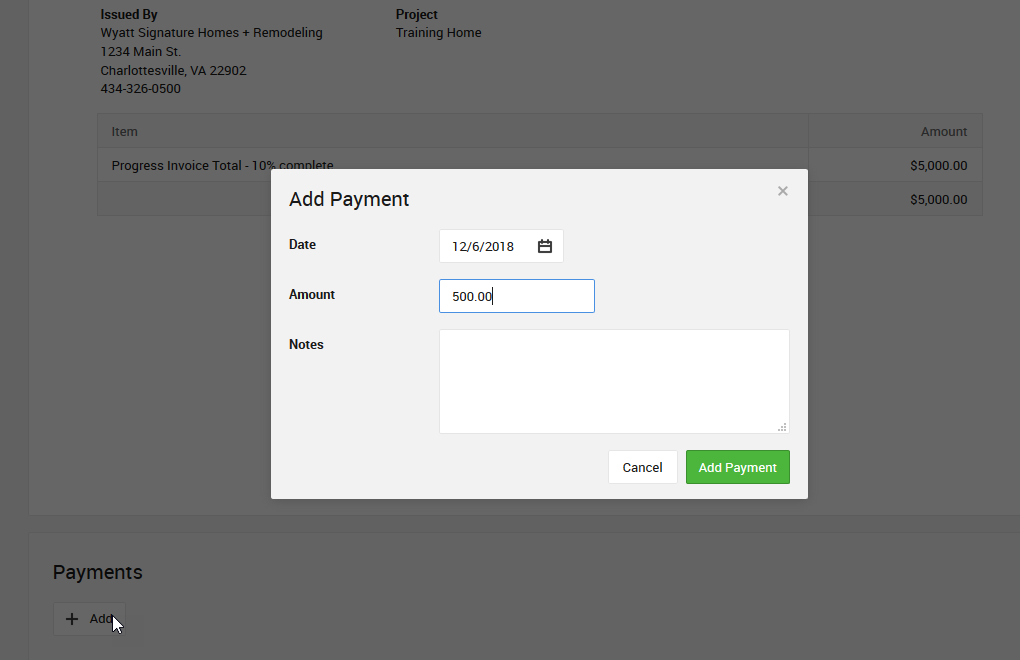
- Record a Payment - Manually record payments, unconnected from any CoConstruct invoice, directly on the Financial Summary page.
Unpaid Invoices
If an invoice has not been fully paid when the due date passes, the invoice will be marked overdue.
