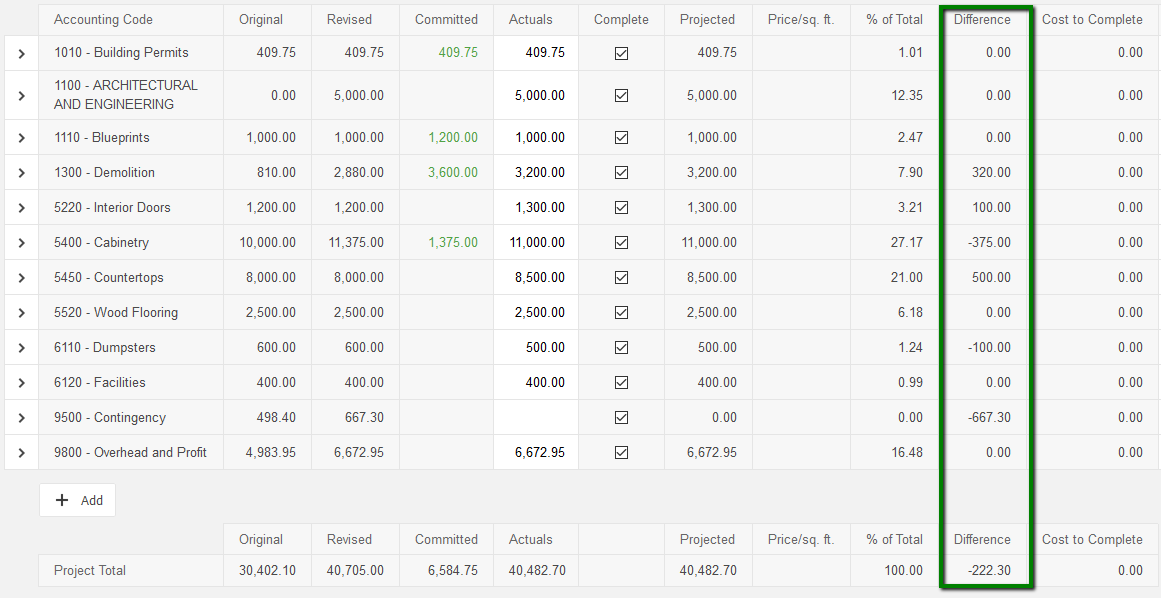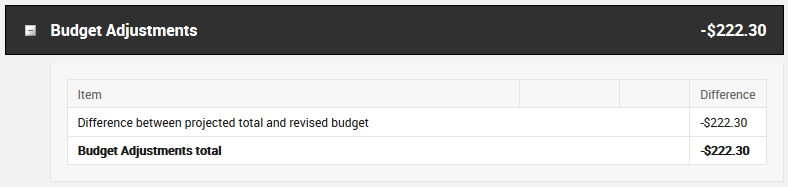In an open book or cost-plus construction contract, the contractor and their client may agree to include an amount for construction contingency in the budget.
This article defines some terms and conditions around managing the construction contingency in open book projects.
Construction Contingency
The construction contingency is either a pre-determined fixed amount or a percentage of the total value of the contract that is dedicated to reimbursement of the contractor for additional costs or overruns created through refinement, development, or a more detailed scope of work as approved by the client during the process.
When, Why, How?
A construction contingency is often used when the project starts before all bidding and pricing can be completed (fast-track process), as a hedge against “budget creep.”
A variation of the cost-plus contract is a Guaranteed Maximum Price (GMP) agreement, which caps the client's total liability for the costs of construction at a certain sum. Due to the fixed nature of a GMP contract, the contractor typically builds a contingency into the original budget to protect itself from cost overruns and other conditions that would not be recoverable from the client.
Costs to be applied against the construction contingency may be limited to specific accounting codes (Plumbing, Cabinets, Electrical, etc.), or may be generally applied to the entire project budget. Since they are overruns or additional costs they are always subject to the client’s approval by selection decisions or through approval of a change order.
Finally, any balance in the construction contingency fund remaining at the end of the project is normally returned to the owner as savings. Since the assumption of an open book project is that the contractor will bill the client for any actuals incurred during the process, the remaining contingency amounts are not “returned” per se, but are simply “not billed”, resulting in savings to the client in that manner.
Setting up Your Contingency in CoConstruct
There are a couple of options for how to set up your contingency in CoConstruct's construction software:
% of Costs: If you're applying a % contingency across your project costs or certain cost types, the best option is to set up a markup in the estimate for your contingency. To do this, go to your project's Estimate > "% Markup, Margin & Tax." Select the "+ Add Markup/Margin button" and enter your contingency markup.
- Type: should be cost since the contingency will be used to cover cost overages
- Label: "Contingency" or however you'd like to label the percentage being added
- Calculation: The percentage contingency you wish to add. If you're apply your markups by row, you can use the three green bars to apply varying percentages to different cost types.
- % of: Typically, a contingency is a percentage of the estimated costs, so the "Ext Cost (Markup)" is most appropriate. If you would prefer to apply this on a margin basis, you can certainly select that option instead.
- Accounting Code: Select an accounting code to track the contingency in the budget. Typically, you'll want to represent your contingency within it's own code in order to see the overall amount remaining for the project. To set up a new code for your contingency, head to your Main Menu > Settings > Accounting > Accounting Codes.
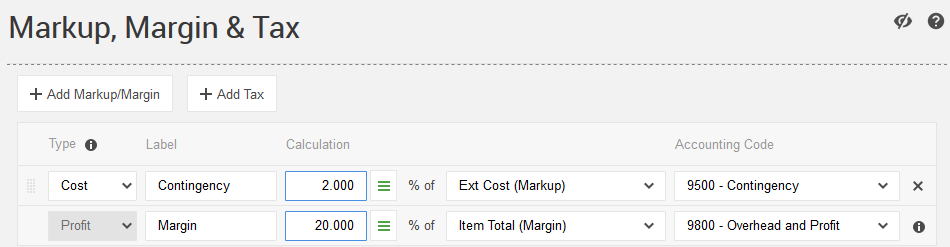
Lump Sum: If you're applying a lump sum amount to your project for a contingency, you can accomplish that by:
Adding a cost line to the "Other Line Items" section of your estimate.

If you're using the option to calculate markups globally at the bottom of the estimate, you can add a markup to the estimate (see above), but use the "Fixed Amt" option in the % of drop down. In this case the "Calculation" field should be entered as your lump sum amount.
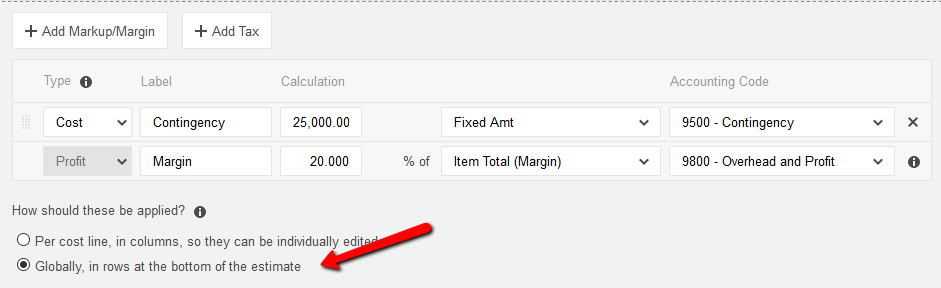
Managing Your Contingency in CoConstruct
As the project progresses and you have overrun costs where you need to pull from your contingency bank, you can use selections or change orders to move contingency dollars into the appropriate budget lines. Depending on your contract, the contingency may be used to cover allowance overages based on your client decisions or just cost overruns from the normal construction process.
Whatever costs you use the contingency to cover, here's a few examples of how to achieve that:
Selections
- From the Specs & Selections page, edit the existing item that the cost overrun is related to or use the "+ New" button to add a new item to the scope of the project.
- Make sure the item is set up as a "Choice" type. Scroll down to the "Options" section of the item > select "Predefined Choice".
- Under Option #1, set up the scope of the change and use the "+ Add cost line" to enter the budget information.
- Use the "+ Add cost line" to enter a Contingency Adjustment line. The quantity will be "-1" and the Unit Cost will be the amount of the variance that you want to cover. (In the example below, the adjustment will be the Revised Budget $2049.60- the Original Budget $988.20 = $1061.40).
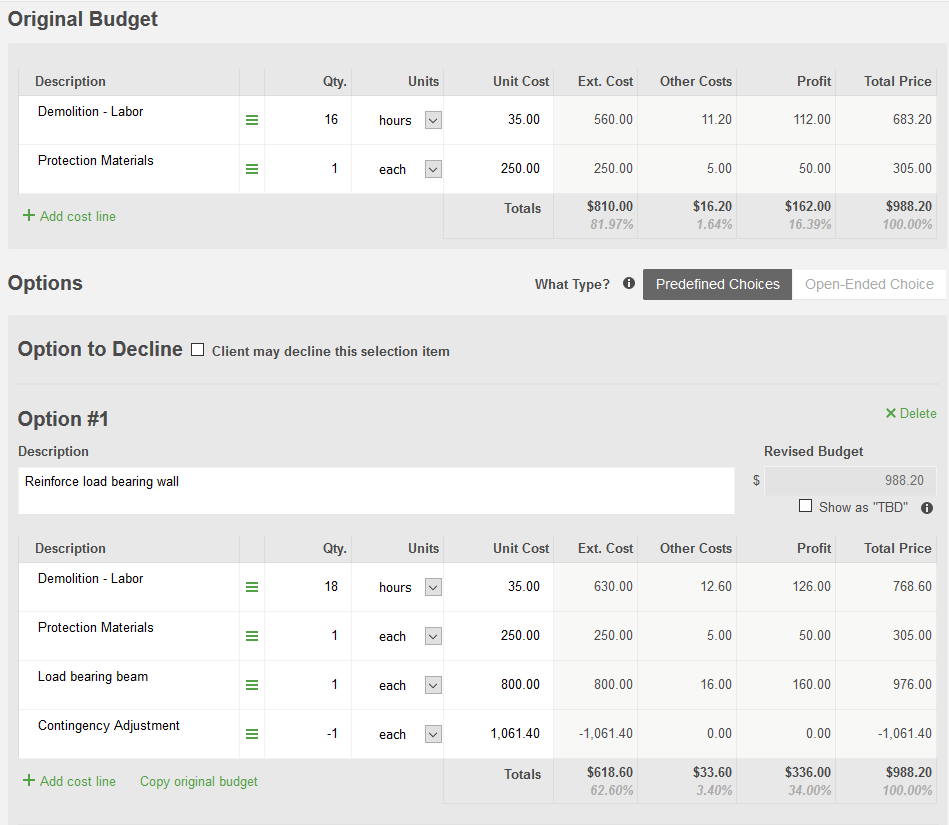
The effect of this setup is a $0 overall price increase for the client and updated budget numbers to align with your actuals.
Approval Documents
- Set up your selection (as outlined above), but omit the contingency adjustment. After the choice has been recorded on the selection, go to the project's Change Orders tab.
- Select "+ New Change Order > enter a title > under "Line Items", select Add next to the selection(s) entered above.
- In the "Extra Charge" field, enter a Contingency Adjustment as a negative amount of the value you want to cover with your contingency:
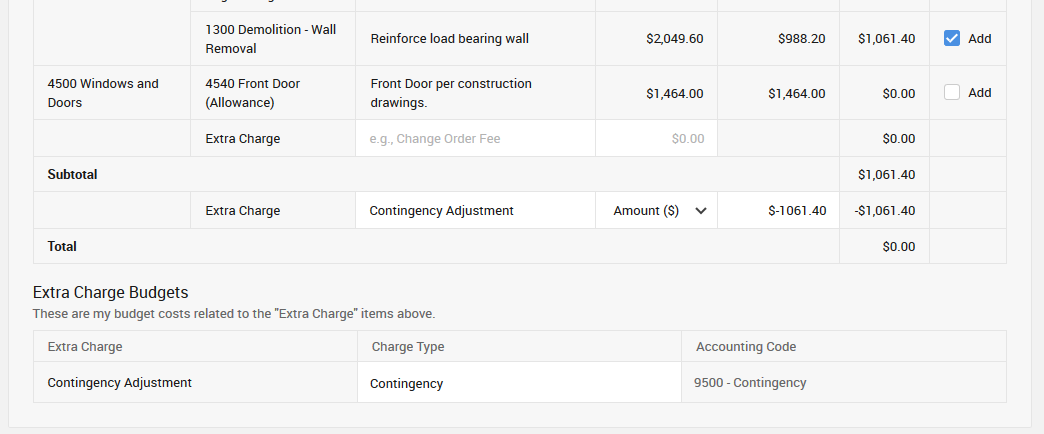
4. Issue the change order with the appropriate approvals to finalize.
5. This method allows your client to more clearly see where their budget overages were from the Specs & Selections and Financial Summary page and also update the budget to account for your new contingency balance.
Budget Adjustments
- In an Open Book project, the budget will update your client's price wherever actuals are higher or lower (if completed) than your revised budget values.
- If you aren't as concerned with showing the exact costs your contingency is used to cover, you'll simply "Complete" the contingency budget with no actuals to balance out the cost overruns from other budget lines.
- The overall difference will then show in the client's project total under "Budget Adjustments":