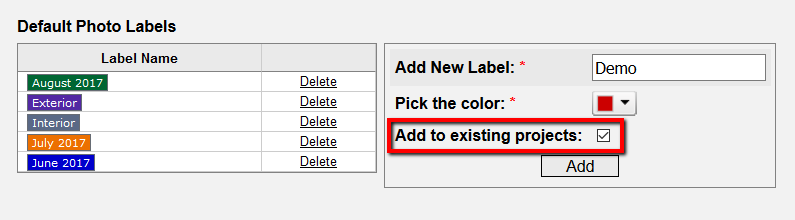Yes! With the photos label feature you can create labels, add them to a project, and assign a label to each photo you upload, to allow you to sort and organize your photos more efficiently with the filter box on the right side of the page.
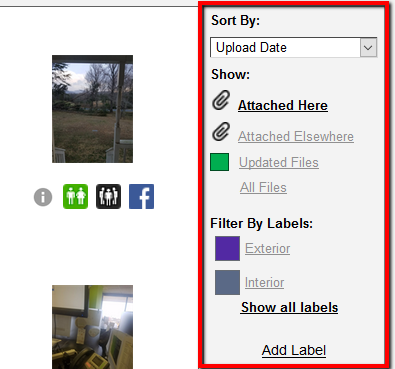
Adding and deleting labels
On the Project Photos page, select the “Add Label” link and create your own photo label categories.
To delete labels or change a label's color, hover over the color box for the label on the right side of the Project Photos page. When an arrow appears in the box, click on it. There, you can select a new color or choose to "Delete Label."
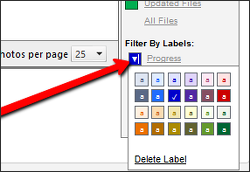
Creating default labels
If you would like to add labels that you can use across all projects, these can be added by going to your Settings > Account Settings > File/Photo Labels to update your default labels and assign a color to each.
Labels that you add added or removed from your Account Settings will affect all new projects moving forward. If you’d like to add the new labels to all of your existing projects, make sure you select that additional option when you make the addition.