To add more context to to-dos or warranty requests, you can attach files and photos to your assignees. You can do this on the full site, the mobile app, and through email.
Desktop
From the full site, you can attach files or photos by clicking the Attach option after clicking into a to-do or warranty request.
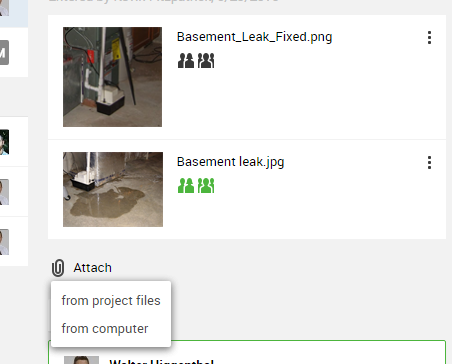
You can choose to attach any files or photos that have already been uploaded to other areas of the project or upload a new file or photo from your computer.
After uploading a file or photo, review the visibility settings to share the upload with clients and trade partners.
A green icon for either will indicate that the upload is visible to those users.
If you are assigning the to-dos or warranty request to a trade partner and you want to ensure that they receive the file or photo in their individual work request alert, edit the attachment to ensure that trade partner visibility is turned on.
Note that turning on trade partner visibility will also make that file or photo visible to ALL of your trade partners who have web access and are able to view the project details online.
Your clients and trade partners who have a CoConstruct login and access to this project can also attach files or photos of their own via the full site. They will not be able to control the client and trade partner sharing options for the file or photo.
Mobile app
From the CoConstruct mobile app, you can upload a photo or multiple photos from your photo library, and you can even snap a new picture to upload directly from your device.
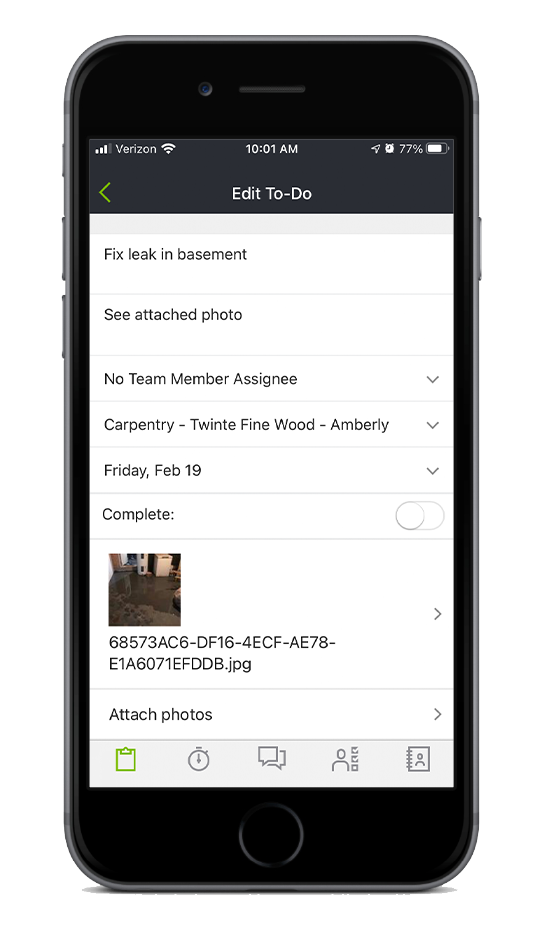
Your clients and partners with a CoConstruct login can also upload photos to to-dos and warranty requests from their mobile devices via the CoConstruct mobile app.
Whenever your users receive work requests or comments on a to-do or warranty request, they can reply back to those email alerts with any comments or attachments of their own.
Those attachments will be uploaded and attached to the corresponding to-do or warranty request, and you will see a link to the file or photo within the request's comment thread.
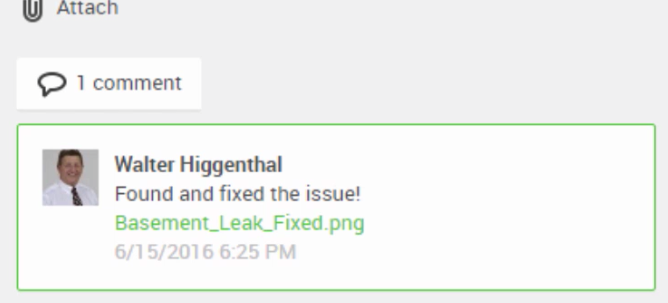
How do the assignees get the photo and file attachments?
While your assignees can log in to view the attachments that have been shared with them, your assignees who receive individual work requests will additionally have the attachments included directly in their work request emails.
Learn more about how your assignees are notified of new or updated to-dos or warranty items.
