When you head to the bids tab for a given project, there are a number of different icons or statuses that you may see to inform you about where things stand with each bid request.
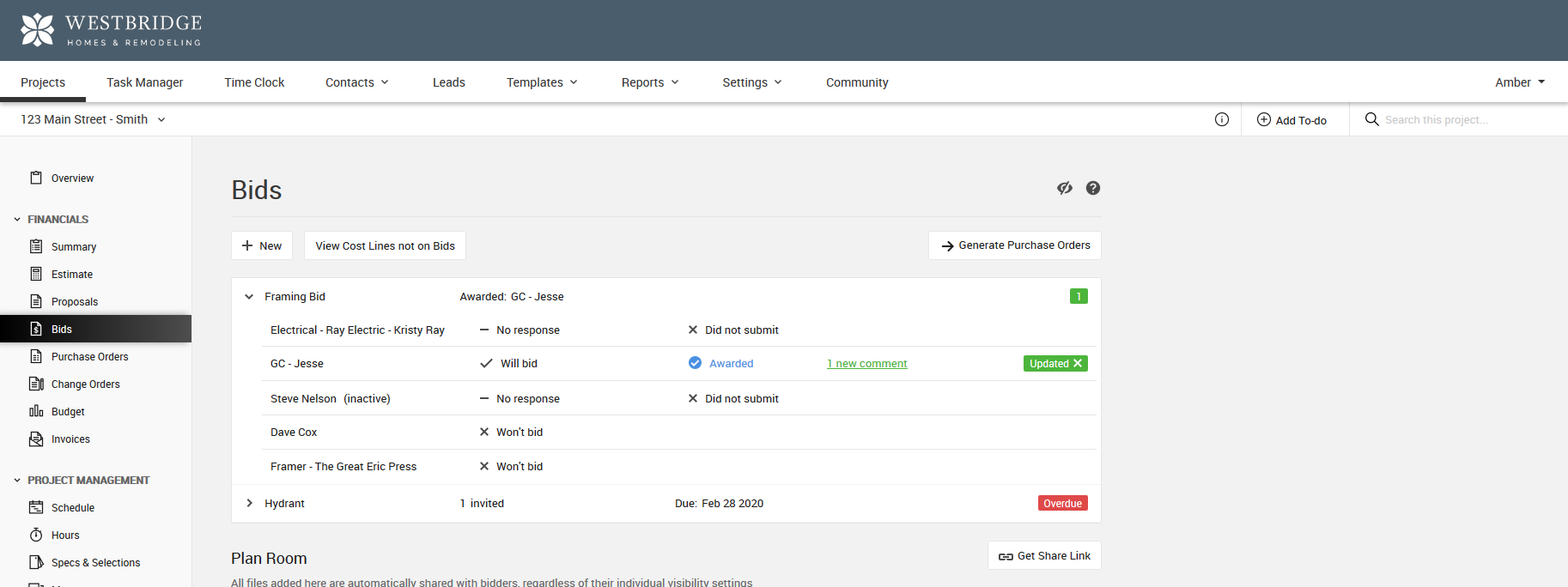
Draft: This bid is still being prepared and has not yet been sent to any partners for bid. You can edit your draft bids, or if needed, you can delete these draft bids as well.
Sent: This bid has been sent out to the bidders that you've specified. Your bidders have been given the link to the project's plan room in order to download any files they need. Bidders have been prompted to select whether they intend to bid, and they have been prompted to reply back to the notifications to have a private conversation or to submit their final bid.
Overdue: The bid deadline has passed and you have not awarded a bid or you have not received bids from all of your bidders.
Awarded: You have awarded the bid request to one of the bidders. You can set this even if you do not want to email them with the award notice. Once a bid is awarded no future reminders will go out to your bidders.
Updated: Just like in the many other places of CoConstruct, you will see green icons that will summarize the number of uncleared updates on each bid request.
Whenever a new comment is posted, the update count will increase (unless you are the update clearer and you posted the comment yourself).
In the tabs for your individual bidders at the bottom of the bid request, you will be able to see which comments have the "Updated" status, outlined in green, and you can clear all of the updates from that page.
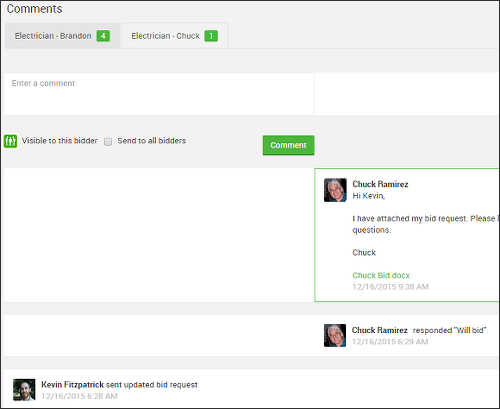
Cancelled: You (or someone on your team) has cancelled this bid request. Future reminders and overdue notices no longer apply to this bid, and while you can view the bid and send/receive comments with the bidders, you will no longer be able to edit or reopen the bid request details.
