
Your clients' experience in the construction process is always a top priority. Besides building something beautiful and valuable, the goal is to create clients who will champion your work and recommend your company with no reservations.
The well-worn phrase "perception is reality" really applies to your clients. When they see you as an ally and trusted advisor - rather than an adversary -- the entire process will run more smoothly. So, add them to your team! Give your clients a feeling of partnership in the process by sharing (some of) the details of your daily work process.
CoConstruct makes that easy with the Job Log. In addition to progress photos on the Photos page, sharing your daily log entries is an easy way to communicate and track events that you - and your clients -- might forget over time.
Of course, there may be some notes in your job log that you don't want clients to see. So, how do you share, but not share too much?
Well, the system puts you in control. Clients can see all the weather information, plus any job notes you have specifically shared with them. They will NOT be able to see any flags or hidden notes. And they can't enter any notes or data from their side.
Let's look at the builder and client views of a Job Log for the same two days:
What the Builder Sees:
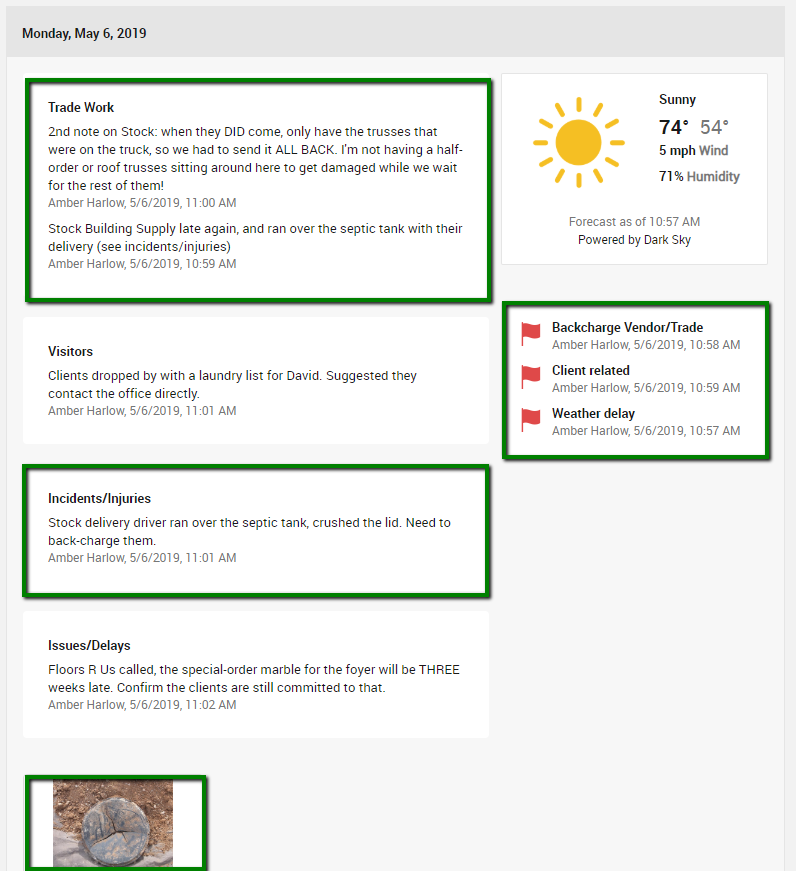
(Builder-only items highlighted)
You see everything entered in the log for these days, including the notes about partial deliveries, back charges, and selection material shortages. Those private notes for you provide valuable insight to help you manage your projects better next time.
What the Client Sees
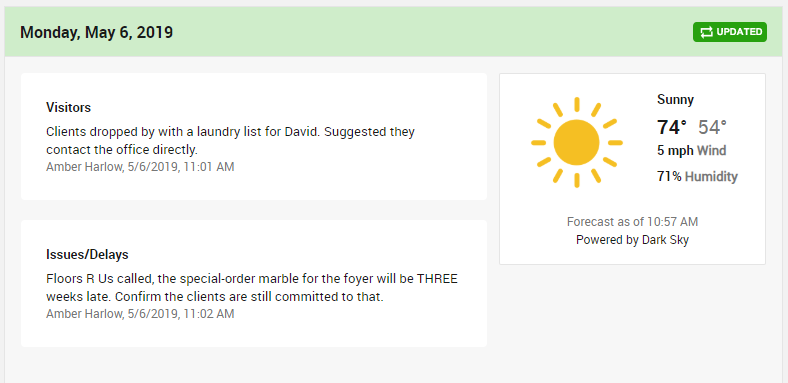
The client only sees what you want to share with them: the weather delay, the selection material delay, and the partner kudos.
The clients feel like part of the team, but you still don't have to bare all.
How can you control your client's access to this information? Here are several ways to manage what your client sees:
#1 - Controlling defaults for sharing the Job Log
If you want, CoConstruct will completely remove the "Job Log" link from your clients' view so they don't even know it exists. But, if you usually want to share some info on your projects, we recommend you enable their view by default.
To manage your default setting, go to Settings > Account. Click on the "Job Log" tab. There you can specify whether you want the Job Log shared with clients on future projects.
#2 - Controlling Job Log access on a given project
When setting up a new project ("+ New project" button on your Projects page), the New Project page lets you check whether or not you want the Job Log shared with clients for that particular project. You can change this setting later from the Project Setup page.
#3 - Sharing individual entries
Once clients can see the Job Log page on a project, then it's up to you which notes you want to share by clicking the 2-person client icon when you make a new entry.
From nothing to everything, the Job Log provides an easy way to provide daily updates to your clients by piggybacking on documentation that you may already be doing.
For more details about sharing the Job Log with clients:
Note: Client Login access is required for sharing Job Log entries with the client. This option is only available on CoConstruct's Plus plan.
