Even if a selection item is marked as "TBD", you will find any of the relevant original budget details on the Budget.
If the client has not yet selected an option, you will see that the original budget for the item shows up in both the original budget and revised budget columns of the Budget table.
Once an option has been selected, though, the revised budget will update.
While the selected choice is set for "Show as TBD", the corresponding line on the budget table (for the relevant accounting code) will show the revised budget as "TBD".
In the accounting code totals and the totals for your estimate, this "TBD" budget amount will be skipped, treating them as a $0 revised budget for all intents and purposes.
On your "Budget" tab, you will see a notification at the bottom of the page if there are any "TBD" selections in this manner. Because of the financial implications on your budget and on the projected totals, it's very important to update the pricing for those "TBD" items after they have been chosen.
You can update the pricing from the Specs & Selection page or on the Estimate.
Make sure you uncheck "Show as TBD" when everything's finalized, and you will then have the most accurate picture of your project's budget.
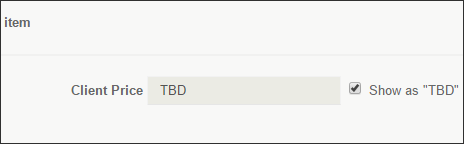
Note: If the original budget for a "TBD" selection is also a $0 amount, then you may not see the additional line on your budget. In that case, since the original and revised budgets are both treated as $0, there is no change to your budget and you won't see any line on your budget.
