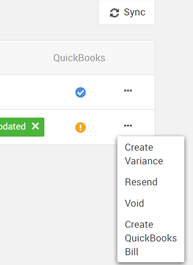Warnings that partners, accounting codes, or variance codes aren't linked with QuickBooks
If you see a yellow warning message that things aren't completely linked up with QuickBooks for your purchase order, you will be guided toward one of the following places to resolve the issue:
- Ensure that the accounting codes associated with your purchase order's line items are all linked with a corresponding item or product/service within your QuickBooks account. You can review these linkages in CoConstruct by going to Settings > Accounting > "Accounting Codes" tab.
- Ensure that the vendor to whom you are issuing the purchase order is connected with one of the active vendors within your QuickBooks account. You can review or link your CoConstruct partners by going to Settings > Accounting > "Partners" tab.
Note: In order to successfully push the purchase order, you don't need to link every single code on your account, but you need to at least link the ones that are on the purchase order.
Once you have corrected any issues, follow the steps below to attempt the push to CoConstruct again.
Errors sending purchase orders to QuickBooks
If you see a red box with a message that your purchase orders failed to sync with QuickBooks, this is usually due to information between QuickBooks and CoConstruct linkages that has been deleted.
Below is a list of things to check:
QuickBooks Desktop
-
In CoConstruct's Accounting Settings
- Check to make sure you have an "Accounts Payable" option selected.
- If you account for sales tax within your QuickBooks file, ensure that you have specified a default tax rate on CoConstruct's accounting settings.
- Missing/Deleted data in QuickBooks
- If you have recently deleted the related customer or job in QuickBooks, go to the project's setup page and ensure the project is linked to an active customer or job within your QuickBooks account. Make sure you run Web Connector successfully if you make any changes.
- If an item code in QuickBooks (associated with one of the accounting codes on the purchase order you are trying to push) has recently been deleted, you will need to make sure all of the accounting codes on your purchase order are linked to an active item code within QuickBooks. You can review the accounting code linkages by going to Settings > Accounting > Accounting Codes.
- If the vendor/supplier on your purchase order has recently been deleted, you may see this error as well. To fix it, ensure that the partner to whom you are issuing the purchase order in CoConstruct is linked to one of the active vendors in your QuickBooks account. You can review or update this connection by going to Settings > Accounting > "Partners" tab.
QuickBooks Online
-
In CoConstruct's Accounting Settings
- Check to make sure you have an "Accounts Payable" option selected.
- If you account for sales tax within your QuickBooks file, ensure that you have specified a default tax rate on CoConstruct's accounting settings.
- Missing/Deleted data in QuickBooks
- If you have recently deleted the related customer or job in QuickBooks, go to the project's setup page and ensure the project is linked to an active customer or job within your QuickBooks account.
- If a product/service in QuickBooks (associated with one of the accounting codes on the purchase order you are trying to push) has recently been deleted, you will need to make sure all of the accounting codes on your purchase order are linked to an active product/service within QuickBooks. You can review the accounting code linkages by going to Settings > Accounting > Accounting Codes.
- If the vendor/supplier on your purchase order has recently been deleted, you may see this error as well. To fix it, ensure that the partner to whom you are issuing the purchase order in CoConstruct is linked to one of the active vendors in your QuickBooks account. You can review or update this connection by going to Settings > Accounting > "Partners" tab.
- Incorrect product/service settings in QuickBooks
- Check your QuickBooks products/services list to ensure that the products/services you are using for your purchase order are marked "I purchase this product/service from a vendor."

- For versions of QuickBooks Online with sales tax configured, Check your default tax rate to ensure it is configured for purchase items.

- Check your QuickBooks products/services list to ensure that the products/services you are using for your purchase order are marked "I purchase this product/service from a vendor."
Once you have corrected any issues, follow the steps below to re-push the purchase order from CoConstruct to QuickBooks.
Re-pushing a purchase order to QuickBooks after resolving an issue
After resolving any of the issues above, an admin user on your account will need to manually re-push the purchase order to QuickBooks.
From the project's Purchase Order page, use the ellipse menu ("...") to choose "Create QuickBooks Bill."