To add clients to an existing project
- Head to the Project Setup page
- Next to the "Clients" heading, you will see a button to add clients.
- You will be able to choose whether or not to grant CoConstruct access for the client to log in and receive notifications for this new project. Turn that off if you're not ready for them to have access, and you can always come back later to grant access and send out an invite.
To add clients to a new project
- From the Projects page, click "+ New Project."
- Fill in the main project information
- Click "Show optional settings"
- Under the "Clients" heading, you will see a button to add clients.
- You will be able to choose whether or not to grant CoConstruct access to the new client. By default. Turn that on if you're ready for them to log in and receive an automatic notification. But, since the project is completely blank, you may prefer to leave this option off at this point. You can always come back later to grant access and send out an invite.
To convert a lead or contact into a new project
- In the Contacts or Leads areas of CoConstruct, search for the specific lead
- Simply click the "Add Project" button at the bottom of the contact details or the "Generate Project" button at the bottom of the opportunity details.
- Finish filling out the other project information when prompted and save.
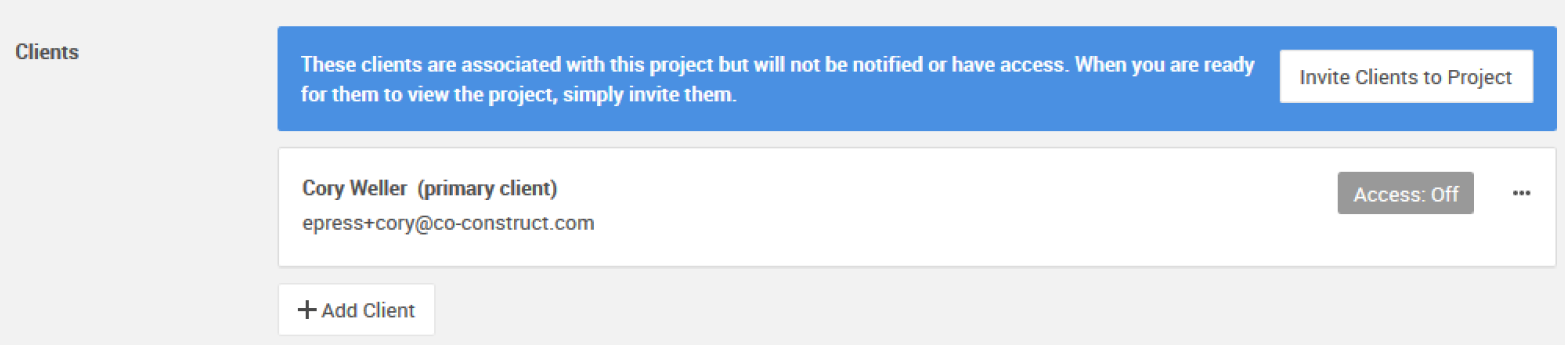
Note: By default, your clients will not receive an invite or be able to access CoConstruct in any way. Click the banner to "invite" your client to CoConstruct before saving the project, or go back to the project's Setup page later on to send that invite and turn on access.
