When you're copying items from a selection template to a project, and that project is set up for estimates & job costing, the selections that you copy down may include financial details and various cost lines.
Since your selection sheet includes financials that are fully integrated with your project's estimate, all of these cost lines that copy down from the template will show up on your Estimate.
When you're copying, you can color code your selections so that they will be easily identifiable on your Estimate after you proceed.
This is especially useful if you've started building an estimate and selection sheet, but then need to copy new items from a template.
Since those new items will be sorted on the Estimate page underneath their respective categories, you may need to be able to distinguish the "new" selections that you just copied from the "old" selections that already existed on your selection sheet.
By color coding, you can do just that, making it easy to find and update any relevant information on the Estimate once those selections have been copied to the project.
If you want to manually update the color highlighting of any of your cost lines, click the ![]() icon next to your cost line and choose the option to "color highlight."
icon next to your cost line and choose the option to "color highlight."
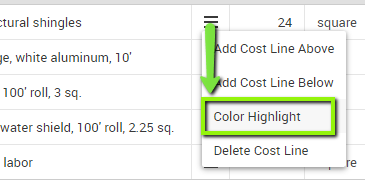
Note: The color coding on the "Copy from Template" prompt will only affect the colors that are associated with these selections on the Estimate.
The color coding of the items on your Selections is determined by the "Requested By" dates of the selections, with overdue selections showing up as red, upcoming selections as yellow, and decided selections appearing as green.
