Once you've built your estimate in CoConstruct, pushing that into your accounting system is only a few clicks away!
Compatible With:
QuickBooks Desktop: Desktop versions of QuickBooks that have connected to CoConstruct with Web Connector.
QuickBooks Online: Any version of QuickBooks Online is supported for pushing your estimates to your accounting system.
Before exporting your estimates
Before you can take advantage of the actual syncing feature in CoConstruct, you will need to do the following:
QuickBooks Desktop users: Make sure your QuickBooks preferences are set up to support the creation of estimates:
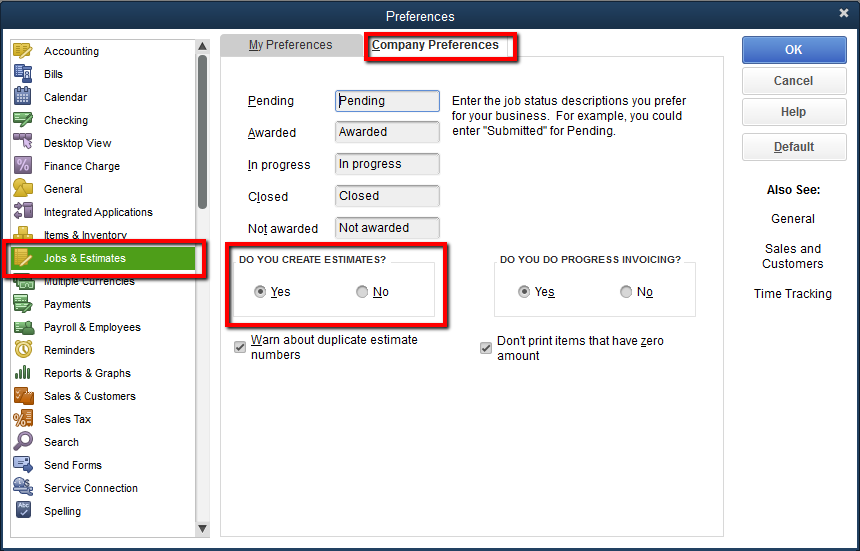
How do I push an estimate to QuickBooks?
Your estimate in CoConstruct will not automatically push to QuickBooks. When you have completed your estimate and are ready to send a copy to QuickBooks, you can easily export it by following these steps:
- Head to the Estimate page for your project
- Make sure all cost lines and your markups (select Markup, Margin & Tax at the top of the estimate) have an accounting code assigned.
- Scroll down to the bottom.
- Click "Export" and choose the desired option to export estimate to QuickBooks
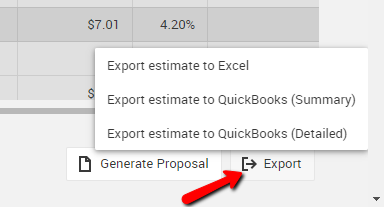
Note: If you do not see this option, then your project is not linked to a corresponding customer in your QuickBooks account. Go to the Project Setup page to provide the info to link up your project.
Note that you can export a "Summary estimate" or a "Detailed estimate." The summary estimate will have all of your financials rolled up to the corresponding accounting code (similar to the Budget page), while the detailed estimate will include the full cost line, unit cost, units, etc. information as your estimate.
Once the estimate has been exported to QuickBooks, you should see a blue banner at the top of the page confirming that the push has been successful.
With QuickBooks Desktop, you will need to sync your QuickBooks file with Web Connector before the estimate will show up in QuickBooks.
How does the estimate show up after exporting?
Once everything syncs over, you will find your estimate in your accounting system, under the corresponding Customer or Customer:Job entry.
For "Summary estimate" exports, the QuickBooks estimate will not be itemized to the same extent that you see within CoConstruct, but will include a roll-up of information for each of your accounting codes, similarly to how the Budget tab displays your financials by accounting code. This is typically the best option for reporting and progress invoicing purposes.
"Detailed estimate" exports, on the other hand, will include individual cost line information and unit x unit cost calculations, letting you take the exported estimate and push it to a Purchase Order (on supported versions of QuickBooks).
Regardless of whether you export the summary or the detailed estimate, though, the export will always have the relevant financials for any lines that are included in the estimate total. So, if decisions have been made, the exported estimate will reflect the current financials rather than the original budget/contract price.
Now that your estimate information has been set up for you in QuickBooks, you're all set! You can take it from there to do any progress billing or Estimates vs. Actuals reporting directly in QuickBooks.
With the estimate syncing, you'll ensure that your QuickBooks and CoConstruct budgets are on the same page, and you can also take things to the next level by pulling your actuals from QuickBooks to avoid any double entry!
How do QuickBooks and CoConstruct calculate tax on the exported estimate?
If your CoConstruct estimate includes a tax markup (such as GST or HST), CoConstruct will not send tax information directly to QuickBooks with the export. Instead, QuickBooks will automatically apply tax to the newly created estimate based on your QuickBooks settings.
QuickBooks Desktop
In QuickBooks Desktop, tax will be applied to your estimate based on your default tax codes in QuickBooks.
Your full list of tax rates can be edited in QuickBooks by going to Lists > Sales Tax Code List.
You can specify which of your tax codes is the default within QuickBooks by going to Edit > Preferences > Sales Tax > Company Preferences and configuring "Your most common sales tax item", but you can also specify a different default tax code for each customer.
When CoConstruct exports your estimate to QuickBooks, the default tax setup from QuickBooks will be used. The taxes will not be exported from CoConstruct to avoid double-counting your tax.
QuickBooks Online
In QuickBooks Online, you will set your default tax code within CoConstruct, which will be used for any exports of estimate or invoice information from CoConstruct to QuickBooks.
In CoConstruct, head to the Settings > Accounting page to set your default for "What tax rate do you use on transactions in QuickBooks." In this dropdown, you will be choosing from a list of tax rates that have been set up in your QuickBooks account.
Any estimates or invoices that CoConstruct sends to QuickBooks will inherit that default tax rate in QuickBooks after the export.
Note: If you have multiple tax rates that apply to your company, such as a Provincial Sales Tax (PST) in addition to a Goods and Services Tax (GST), you will want to select a combined tax rate from your list of QuickBooks tax rates.
If you do not already have a combined tax rate such as a Harmonized Sales Tax (HST) set up in QuickBooks:
Click Taxes on the left side of QuickBooks Online > "Add/edit tax rates and agencies" > Choose a "Combined tax rate" and select all of the component tax rates that make up your combined rate. Then, in CoConstruct, you will want to set this combined tax rate as the default tax code.
Differences in rounding
When tax is calculated, it is rounded to the nearest $0.01. In general, systems like CoConstruct and QuickBooks follow the same rounding rules, so anything below 0.5 cents will be rounded down and anything above 0.5 cents will be rounded up.
If your CoConstruct taxes match your default tax codes in QuickBooks, note that there are still slight variations in how these tax amounts are calculated within CoConstruct versus on the exported estimate in QuickBooks.
If you're calculating your markups per cost line, CoConstruct calculates the tax on each individual cost line within your estimate, rounding each tax amount to the nearest $0.01. All of those rounded tax amounts are added together to get the tax total for the estimate.
But, markup/margin cost lines are broken out separately at the bottom of the estimate that is exported to QuickBooks, and as a result, the rounding on the QuickBooks side of things may be slightly different.
The difference is negligible in the majority of cases, but larger estimates with lots of cost lines may result in tax amounts that are slightly mismatched between CoConstruct and QuickBooks due to this different way of handling rounding.
Exporting a second time
If you export the same estimate a second time, your original copy of the estimate will be overwritten in QuickBooks with the new copy of the estimate after everything syncs. Please be aware that this will reset any progress invoicing percentages for the existing estimate in QuickBooks. CoConstruct will warn you if the estimate has already been pushed.
If you are using a non-US edition of QuickBooks Online and have configured Sales Tax, these additional exports may not update the taxable subtotal of your estimate due to an issue within QuickBooks itself.
To force the subtotal to be recalculated after pushing the estimate to a non-US version of QuickBooks Online, simply do the following:
