If you have a project schedule that you want to use for another current job or keep to use on future projects, you can turn that schedule into a template.
Turn a project's schedule into a template for use again on future projects right in your template library. From the Templates menu of the top navigation bar, select "Schedule Templates" then choose to "Add a new schedule template."
There you will see the option to create a template from an existing project schedule. Select the name of the project you wish to copy and hit "Create Template". After reviewing and making any desired changes to the template, be sure to "Save & Exit" at the bottom.