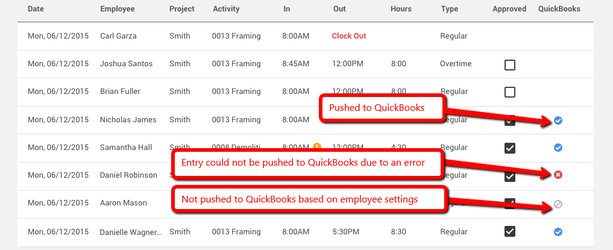Any time you're pushing your Time entries to QuickBooks, CoConstruct will push all the "approved" entries that fit the current filter you’ve set on the Time Clock. Entries that have already been pushed to QuickBooks will not be pushed again.
As long as you have completed the necessary setup, you can start the process by clicking the “Push” button on the Time Clock. Before any entries are actually sent to QuickBooks, you’ll see a preview of how many entries will be pushed. Some employees’ entries may be ignored, if you’ve opted to do so in your employee settings.
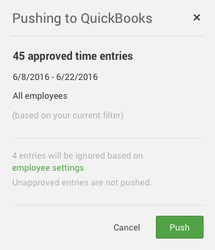
When you click "Push" above, CoConstruct will send your time entries to QuickBooks. Once the process has completed, you will see a results box confirming how many entries were successful.
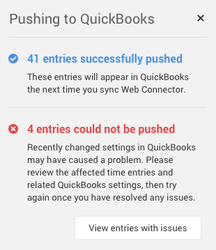
QuickBooks Desktop: Since your company file does not actively live in the cloud, you will want to run the Web Connector tool shortly after pushing your Time to confirm the receipt of your entries in QuickBooks.
QuickBooks Online: Time entries will appear in QuickBooks immediately after the process in CoConstruct completes.
The Time Clock list will be updated to show the status of entries that have been pushed to QuickBooks. Once an entry has been pushed to QuickBooks (indicated by a blue check mark), it can no longer be edited. If any changes are required, these will need to be made on the record in your QuickBooks account.
Occasionally, misconfigured settings in QuickBooks can cause an entry to fail to be pushed successfully. If there were any entries with issues, you will see a red banner on the Time Clock page with a link to "View entries with Issues". Once you have resolved the problem in QuickBooks, you can attempt to push these entries again.
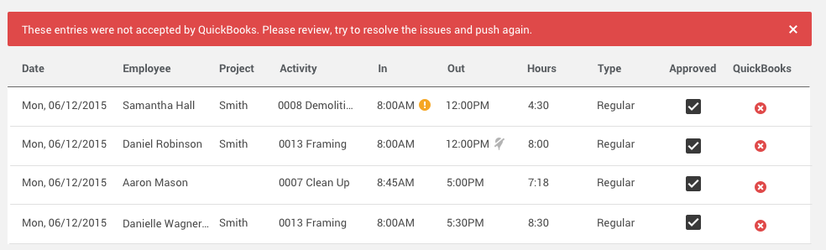
Note: The Time Clock function is only available on CoConstruct's Standard or Plus plans.