On your dashboard, you will see various green and red icons to call your attention to important information for your projects.
Red indicates overdue items and green indicates items that have been updated.
The numbers that you see within each color will let you know the number of items that are either overdue or updated.
Everything gets rolled up for your project status, with a quick indication of the overdue or updated work for all of your active projects at the top of the page.
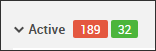
Learn more about updates and the update icons.
Full page-specific details
Financials
- Red - Overdue bid requests
- Green - Updated bid requests
Schedule
- Red - Overdue schedule tasks
- Green - Updated schedule tasks
Selections
- Red - Overdue selections (the client has not made their selection by the "Requested by" date)
- Green - Updates to selections (including decisions, comments, or changes)
Change Orders or Variations
- Green - Updated change order
- Yellow - Change orders that are awaiting approval
Files & Photos
- Green - New files and photos that have been uploaded
To-Dos
- Red - Overdue to-dos
- Green - Updated to-dos
Messages
- Red - Questions that have not been answered within the time-frame that you have listed in your personal settings
- Green - Updated messages and questions
Warranty
- Red - Overdue warranty items
- Green - Updated warranty items
Job Log
- Green - Updated job log entries
