In your accounting integration settings (Settings > Accounting), you will be asked to set default behavior for some or all of the following CoConstruct accounting integration features:
- Budget Actuals
- Purchase Orders → Bills
- Change Orders/Variations → Invoices
- Client Payments
- Include labor costs in budget actuals?
All of these settings will set the defaults on new projects or change orders that you create in CoConstruct. But, you can always override that default behavior later on.
It's also worth noting that changing these default settings will not affect any of the projects or change orders that have already been added to your account. Rather than applying retroactively, the new settings will simply be used going forward.
Budget Actuals: Retrieve budget actuals by default and Include labor costs in budget actuals
Retrieve budget actuals by default - Determines whether new projects will automatically pull budget actuals from your QuickBooks bills and payments to your vendors
Include labor costs in budget actuals - Determines whether budget actuals that you want to pull from QuickBooks for the project should include labor costs that would be pulled from your QuickBooks timesheets.
To change either of these on a per-project basis, visit your project's Setup page and look for the associated checkbox under automatic syncing.
Purchase Orders: Automatically generate vendor bills in QuickBooks when POs are verified in CoConstruct
This option determines whether new projects you create will automatically create bills in your accounting system when a purchase order reaches the "Work Verified" status.
To change this on a per-project basis, visit your project's Setup page and look for the "Purchase Orders" option under automatic syncing.

Change Orders: Automatically generate customer invoices in QuickBooks when change orders/variations are approved in CoConstruct
This option lets you choose whether every fully-approved change order will automatically create a new invoice in your accounting system.
To override the default setting you choose, look for the "Sync to QuickBooks upon approval" checkbox when creating a new change order in CoConstruct.
Simply click on that checkbox if you want to avoid using your account's default behavior.
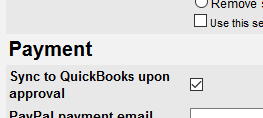
Payments: Retrieve customer payments by default
This option determines whether new payments from your clients that you enter in QuickBooks will automatically show up in CoConstruct on the Financials summary page.
To change this on a per-project basis, visit your project's Setup page and look for the "Payments" option under automatic syncing.
