When an account is linked with QuickBooks, but doesn't seem to be pulling in or updating Budget Actuals, there are a few steps that you can take to troubleshoot the issue.
- In QuickBooks, confirm that the project costs are recorded under the "Items" section and are coded to the same Customer or Customer:Job CoConstruct is linked to.

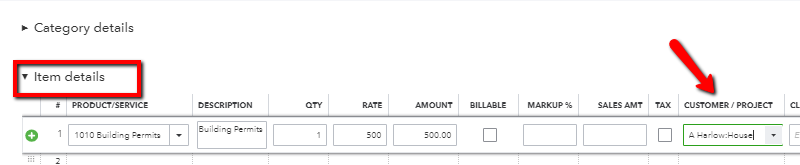
- On the project's Budget page, hover over the "Sync" button to ensure that a sync has run recently. If there is no Sync button at the top of the budget page, see the steps below on linking the project correctly.
- If integrated with QuickBooks Desktop, ensure that a sync has been run on the Web Connector recently. To do this, log into QuickBooks on the computer the integration was set up on > select File > Update Web Services > check the "Last Sync" time.
- Verify that the project is correctly linked to QuickBooks
- Navigate to the project Setup page > scroll down to QuickBooks integration > confirm that the "Link" option is selected and a Customer or Customer:Job are selected.
- If the project is linked, ensure that it is linked correctly. If CoConstruct is linked to a "Customer", only expenses coded to that main Customer will be pulled in. Similarly, if CoConstruct is linked to a Customer:Job, only expenses coded to that particular Job in QuickBooks will be pulled in.
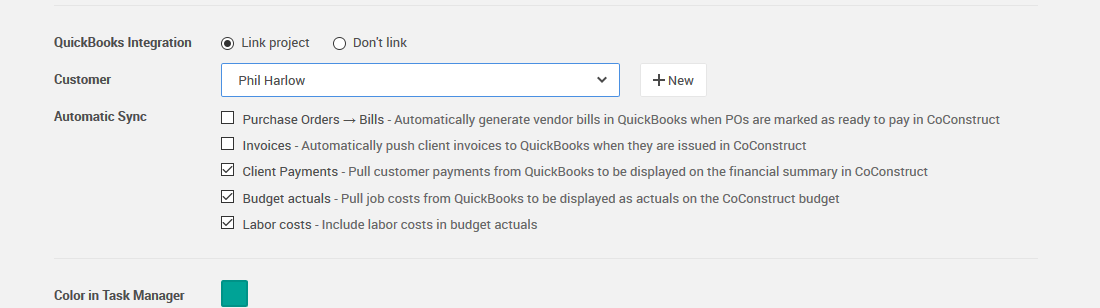
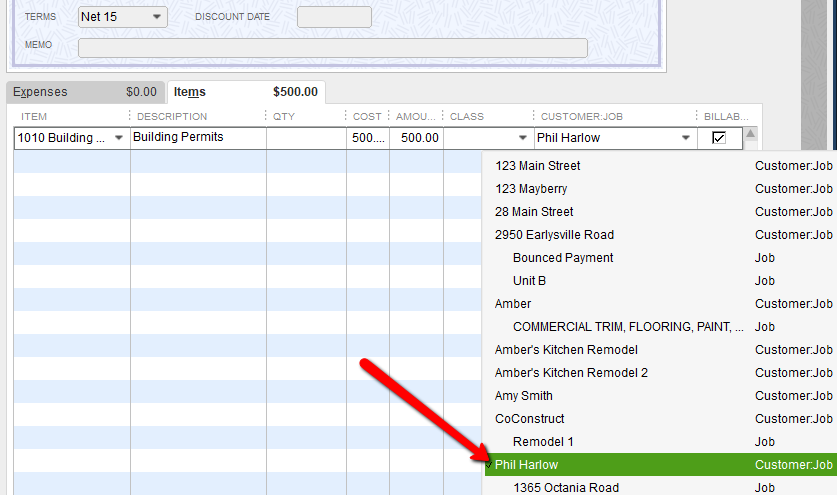
- On the Setup page, confirm that the "Budget Actuals" option is checked under the Automatic Sync options. Check "Labor Actuals" as well if those should be included in the budget.
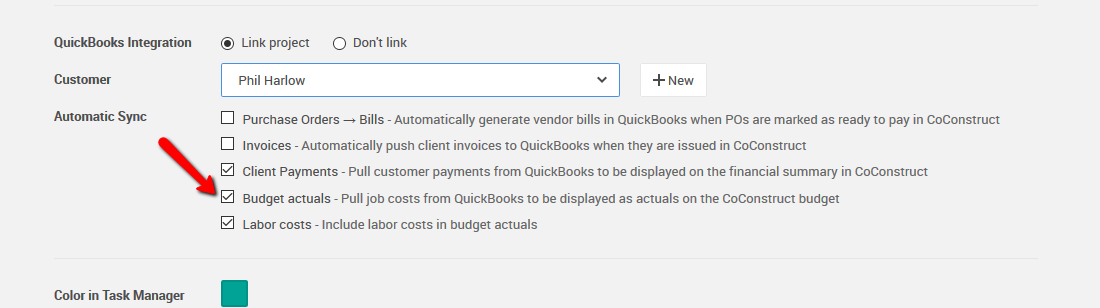
- If the account is linked with QuickBooks Desktop, run a sync on the Web Connector to ensure that it's syncing correctly and has recently been run. To do this, log into QuickBooks > select File > Update Web Services > check the box to the left of "CoConstruct Accounting Service" > Update Selected.
- When the Web Connector has finished running, you should see both progress bars at 100% and the message "Connection Closed" under the status.
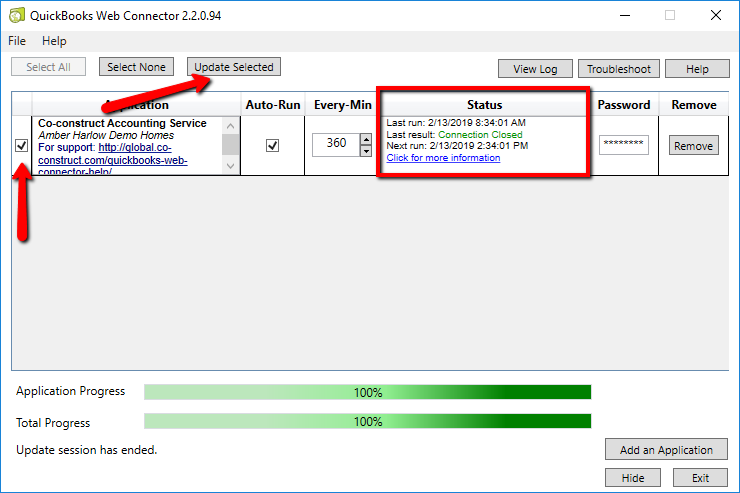
- If there are any errors on the Web Connector status, contact Support@Co-Construct.com with the reference number provided.
- When the Web Connector has finished running, you should see both progress bars at 100% and the message "Connection Closed" under the status.
- If the account is linked with QuickBooks Online, or once the Web Connector sync has completed, navigate to the project in CoConstruct > Financials > Budget > select "Sync" at the top. This sync can take a few minutes to run. After waiting a couple of minutes, refresh your browser page and check the last sync date to ensure it has updated by hovering over the "Sync" button.
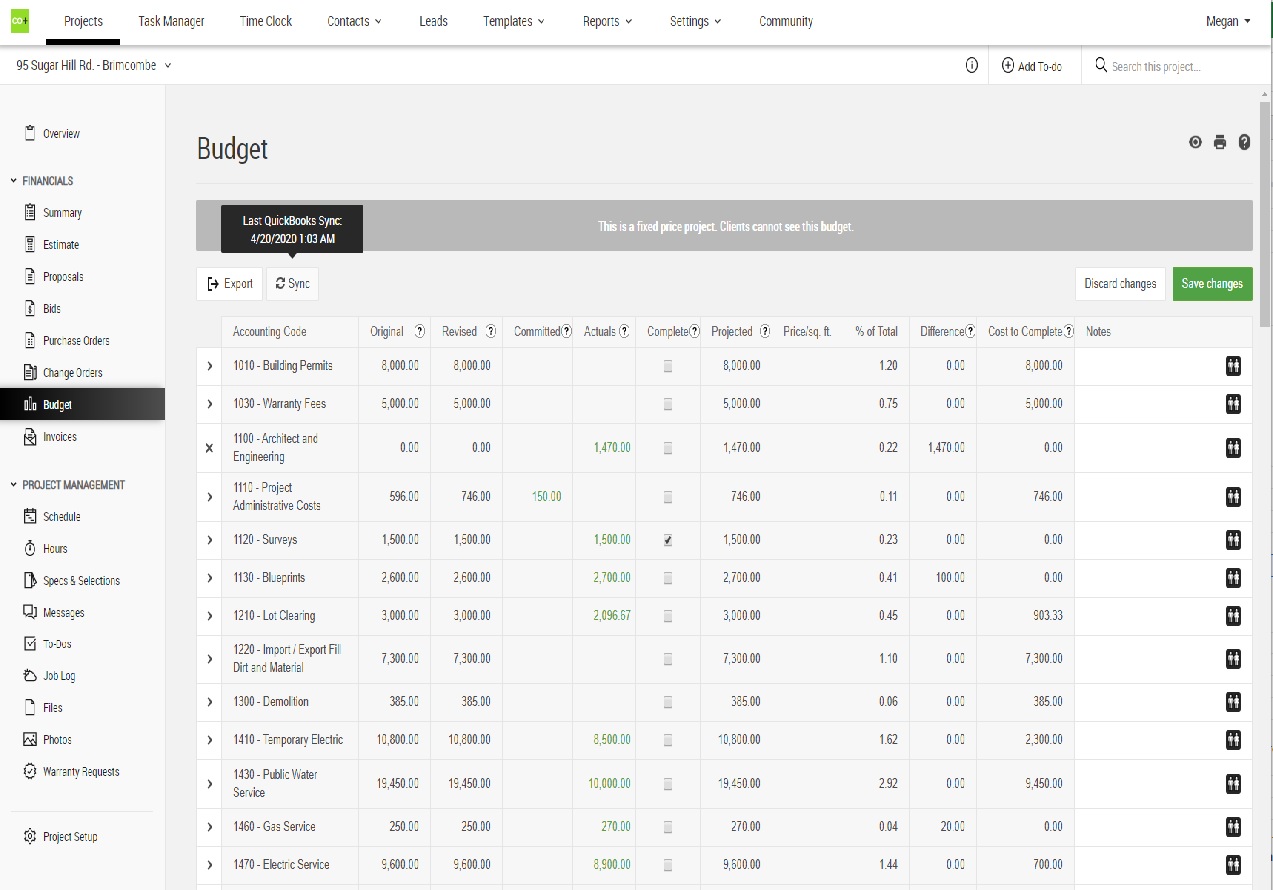
- If after completing all steps above and confirming that a sync has been run (on both sides for QuickBooks Desktop), contact Support for further help.
