Yes! With the file/photo label feature you can create labels, add them to a project and assign a label to each file you upload. This will allow you to easily navigate through your files using the labels as filters.
On the Project Files page, select the “Add Label” link and create your own file label categories.
To delete labels, hover over the color box for the label on the right side of the screen. When the arrow appears in the box, click on it. There you can select to “Delete Label.”
If you would like to create default labels that should appear on all projects, go to Settings > Account and then click the “File/Photo Labels” tab. Here you can add additional default labels and assign colors to each.
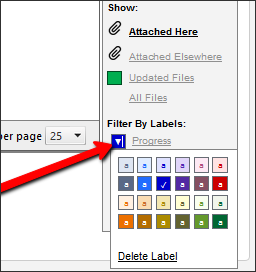
Labels that you add added or removed from your Account Settings will affect all new projects moving forward. If you’d like to add the new labels to all of your existing projects, make sure you select that additional option when you make the addition.
