When someone uploads a file or photo to a project, it's important that everyone stay informed.
Trade Partners Uploading Files
A trade partner with web access can upload files or photos to the project. Based on your personal settings, you, or anyone on your team, can opt in to receiving an instant alert when this happens.
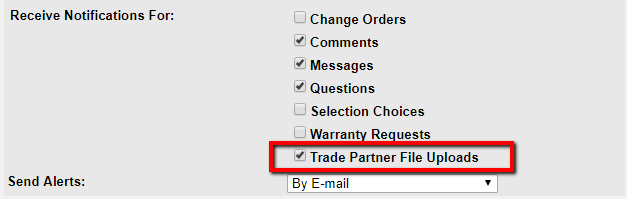
Once a trade partner uploads a file, then you receive the below email detailing:
- The project
- Who uploaded the file
- The name of the file
- The location of the document
The email also includes a link to download the file directly from the email.
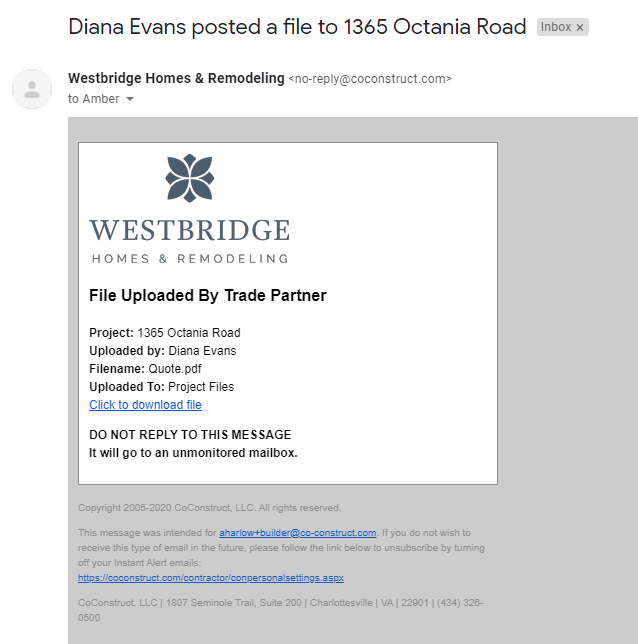
Sharing Files & Photos with Clients
Upload and share files and photos with clients to keep them in the loop on important project progress and to share other important project details. Clients with (1) Email-Only access or (2) who have instant alerts turned ON with their Login access receive an alert about those shared documents.
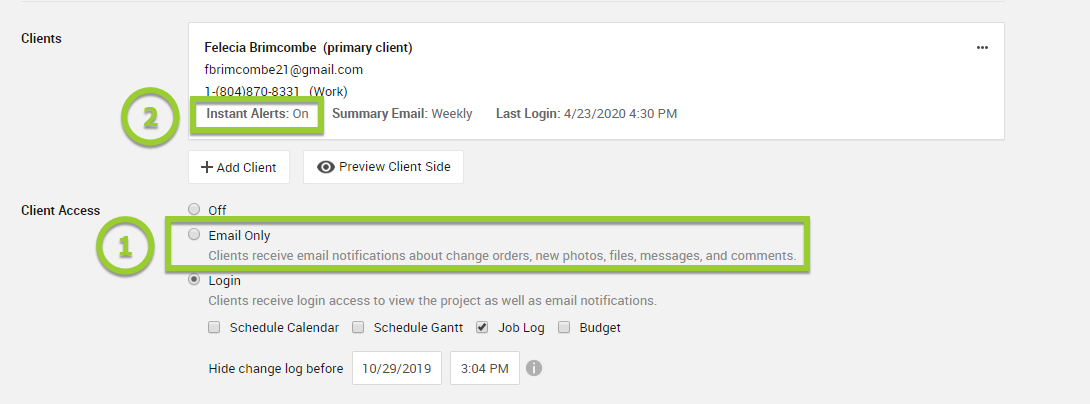
Every time you upload and share these documents, the system will collect them together to create a digest email displaying the shared photos.
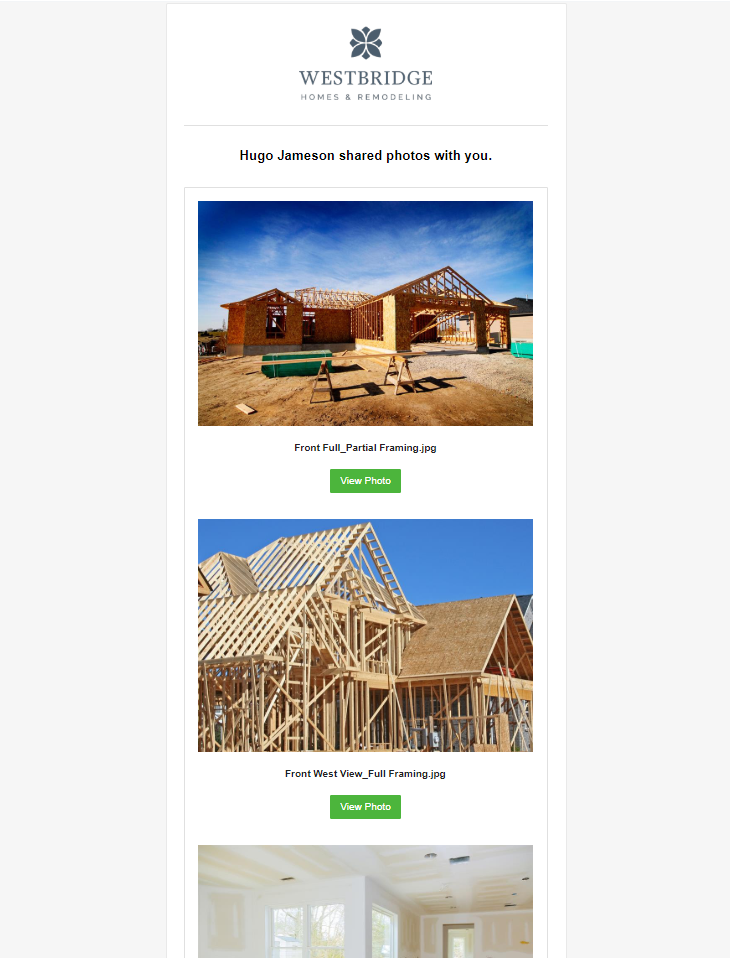
Frequently Asked Questions:
- Which trade partners can upload files or photos? Trade Partners with Web Access or who log into an online portal for the project can upload files and photos to the project.
- Who can see the files/photos a trade partner uploads? Only members of your team with access to the project can see any files or photos a trade partner uploads. If appropriate to share with the client, you have the power to do so by selecting the client visibility icon on the file/photo.
- Which clients receive alerts about files or photos I share? Any client with Email-Only access or who has instant alerts turned ON with their Login access receive an alert about shared files and photos.
- How do I change the sharing on a file or photo? Use the visibility icons to determine who sees the document. Turn them green to indicate those folks can see it.
