
As you create custom proposals and agreements for your projects, you'll be able to insert project data fields that feed from information you've already entered into the project.
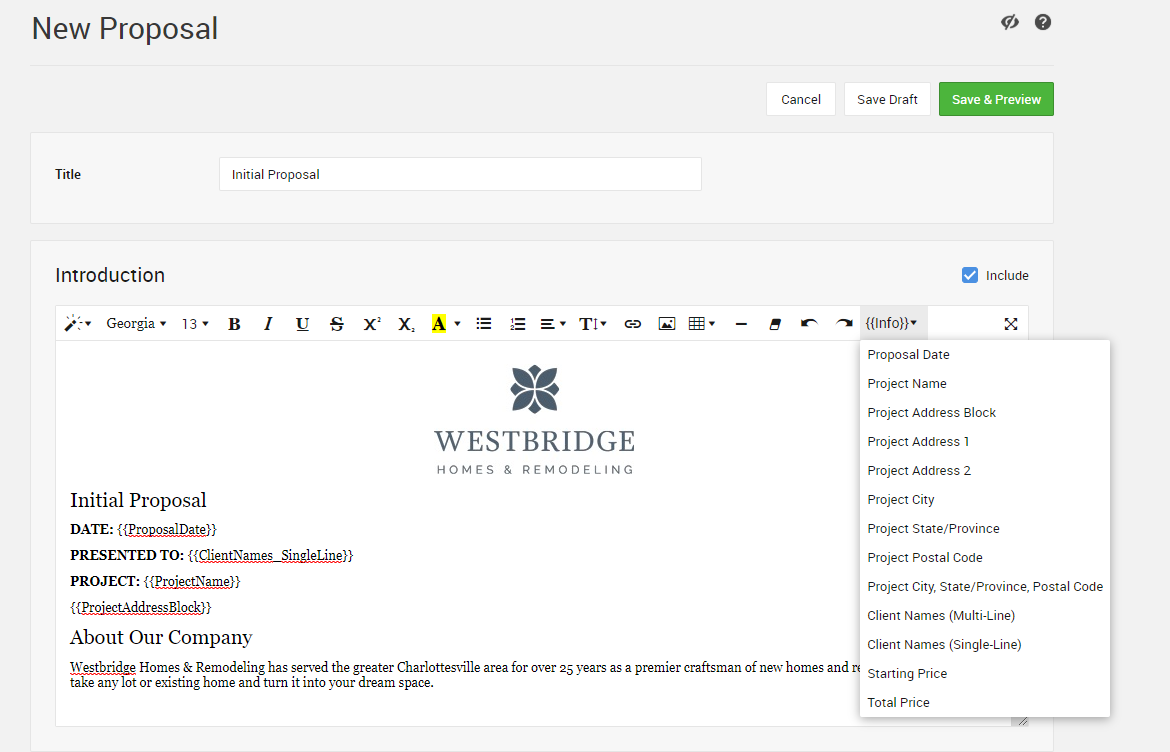
What project data can I insert into my proposals?
- Proposal Date
- Project Name
- Project Address
- Client Names
- Starting Price
- Total Price
Where does the project data come from?
Proposal Date - Auto populated by the date the proposal is released
1) Project Name - The name given to the project and whatever text was entered into the Project Name field on the Project Setup (see example below).
2) Project Address - The address indicated under Location on the Project Setup page (see example below). The proposal provides options for displaying this address by individual address lines you choose or in a whole block.
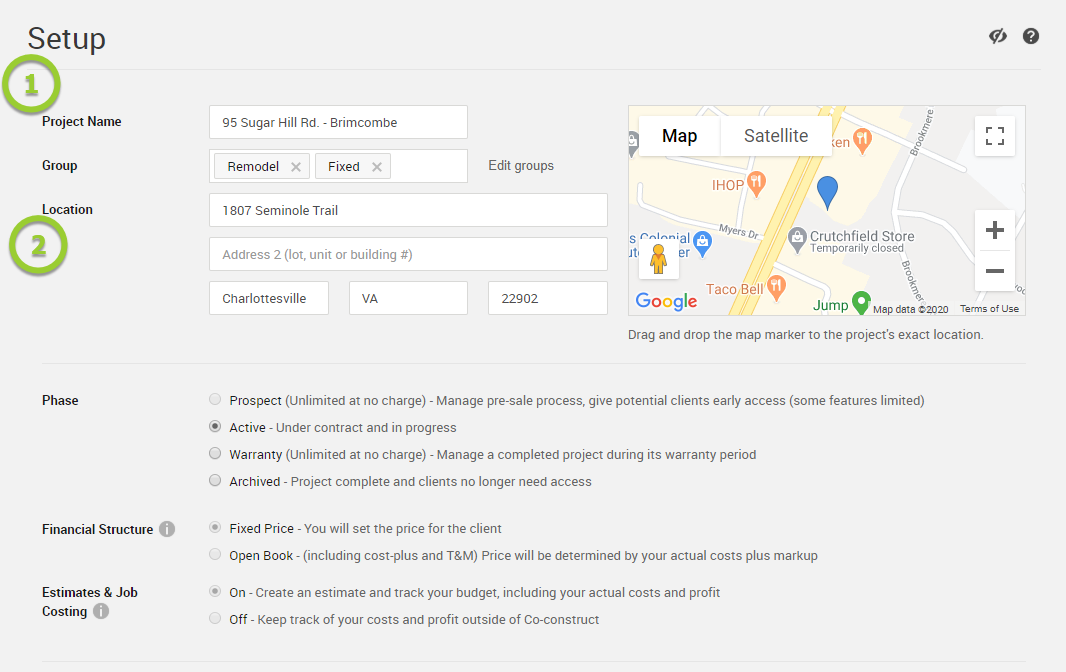
3) Client Names - When you add or associate clients to a project, the Proposal can pull the names of these clients over to the proposal with this data field (see example below). Choose between displaying the names along one singular line or with each client receiving an individual line.
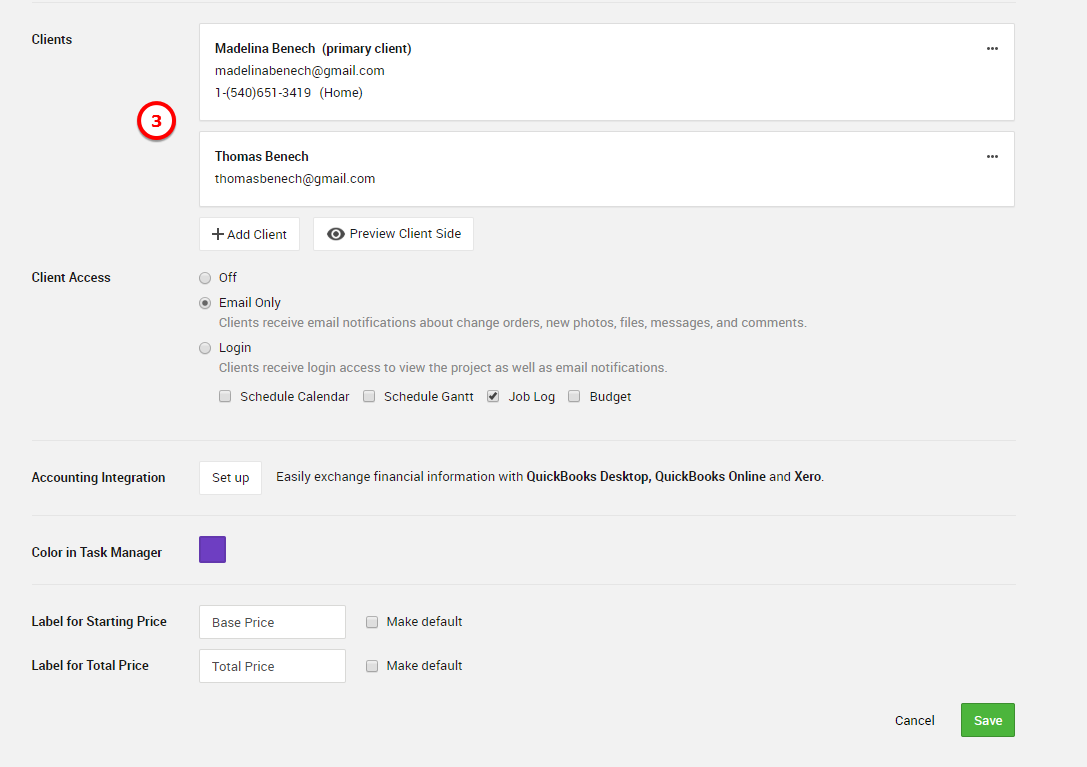
Starting Price - The base beginning price of the project comes from creating a fully filled out estimate with an original budget.
Open Book Projects - Number comes from simply accounting for original budget costs and should equal the Est. Total calculated on the Estimate at the beginning of the project. You can also look to the Original Project Total section at the bottom of the Budget page.
Fixed Price Projects - Start by building an estimate with an original budget then enter in the Base Price for the project. The Base Price becomes the starting client price for the project.
Learn More: How can I change the base price on a project?
Total Price - Once the starting price is in effect, any choices or revised budget items contribute to the total price of the project. This allows for a comparison between where the job initially intended to start against where the job ends up. Plug in the total price data field if you'd like to represent a price inclusive of choices, upgrades, and any change orders. You can find this same number represented on the Project Overview page under the Finances section.
Note: This enhanced proposal function is only available on CoConstruct Core, Standard, and Plus plan.
