First, be aware that you can edit an invoice even after it has been issued. So, for minor typos or corrections, you may find that you do not need to completely void the invoice. To edit an invoice, simply open the invoice and select "Edit" at the top.
But, if you have issued an invoice that no longer applies or that needs to be rescinded, you can void it with the steps below:
- Head to the Invoices page of the project
- Click the "..." icon next to the invoice you want to void.
- Select "Void"
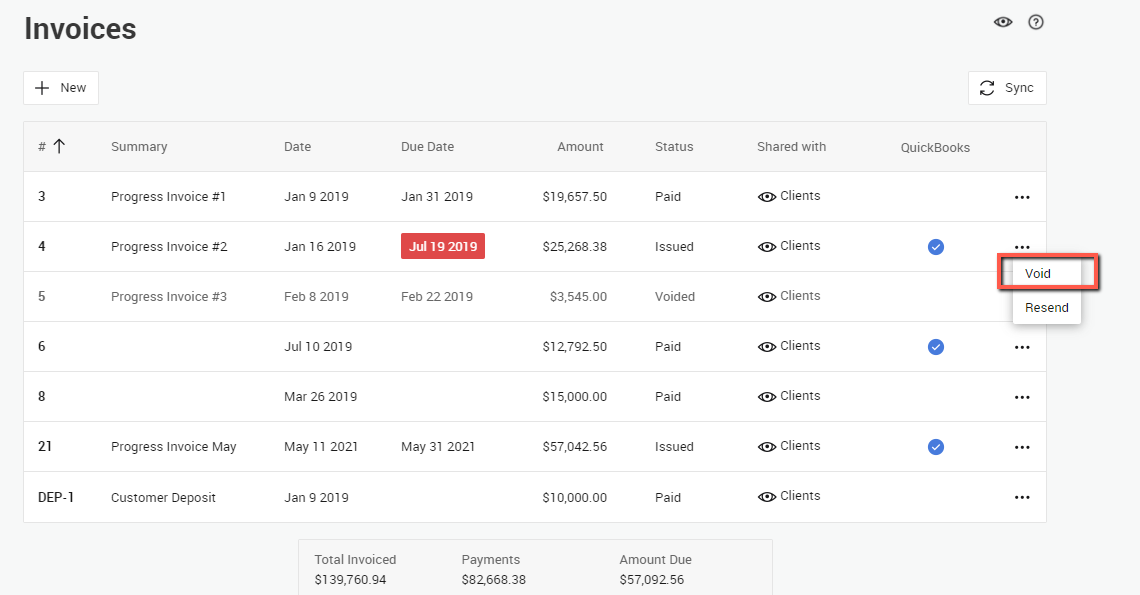
4. When you Void, select whether you still wish the voided invoice to be visible to your clients through their portal. If you've already sent it to them and the invoice is related to work that was originally approved and then cancelled (like a Change Order they changed their mind about), you'll most likely want to keep it visible for accountability. If the invoice was made by mistake, or you'll be drafting a new invoice to replace it, you'll likely want to hide it.

5. Your voided change orders will still be visible within your account to ensure the historical record is clear. Voided invoices will be grayed out on the Invoices list and will have a "VOIDED" watermark when viewing the full document.

For draft invoices that have never been issued, you will see an option to "Delete" the draft document, rather than voiding. This will completely remove the invoice from your project.
