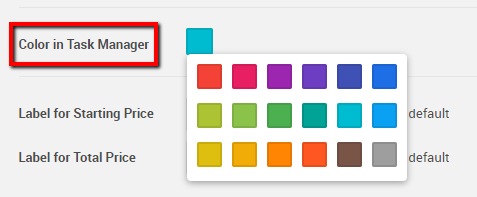The Task Manager will show you all of your tasks across all of your projects.
As your list of partners and projects in CoConstruct grows, you will have lots of items on your Task Manager -- after all, you're busy! To make the calendar and timeline views a bit easier on the eyes, assign a color to each partner and project.
2. In the Partner Information box, you will see whether or not they have been assigned a "Color in Calendar." These are going to be randomly assigned when your trade partners were imported or set up, but you may want to assign all trades of a certain type the same color or establish another system for these.
3. To add or edit a color assignment, select the "Edit" button at the bottom of the page.
4. Choose a color assignment from the dropdown box.
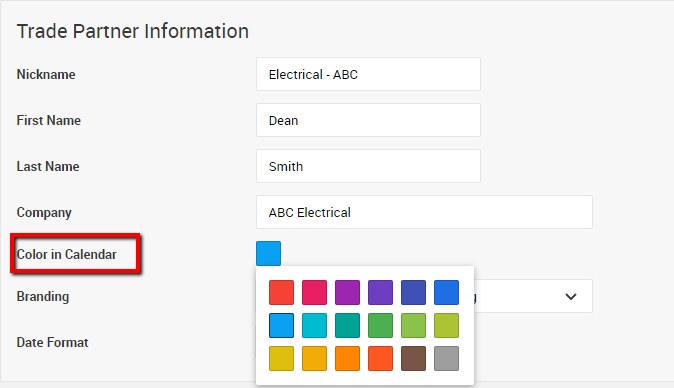
1. Head to the Project Setup page
2. Near the bottom of the page, you will see an option titled "Color in Task Manager." This is going to be randomly assigned when your project is created, but you can always change this at setup or any point during the project. You may want to assign project colors according to project manager or location to help you better manage your tasks across jobs.