Once you've built your estimate in CoConstruct, pushing that into your accounting system is only a few clicks away!
BEFORE EXPORTING YOUR ESTIMATES
Before you can take advantage of the actual syncing feature in CoConstruct, you will need to do the following:
- If you haven't already, familiarize yourself with how CoConstruct handles estimating. You can find an overview of the estimating process here: Estimating overview
- Link your CoConstruct account and your individual projects with QuickBooks by following the relevant accounting integration setup article: Setting up Accounting Integration with QuickBooks Online
- Link or import your CoConstruct accounting codes with your QuickBooks products and services.
Make sure your QuickBooks settings are set up to support the creation of estimates:
- Click the gear icon at the top right corner > Account and Settings
- Under the Sales section, be sure to:
- Set Custom Transaction Numbers to "ON"
- Set Show Product/Service Column on Sales Forms to "ON"
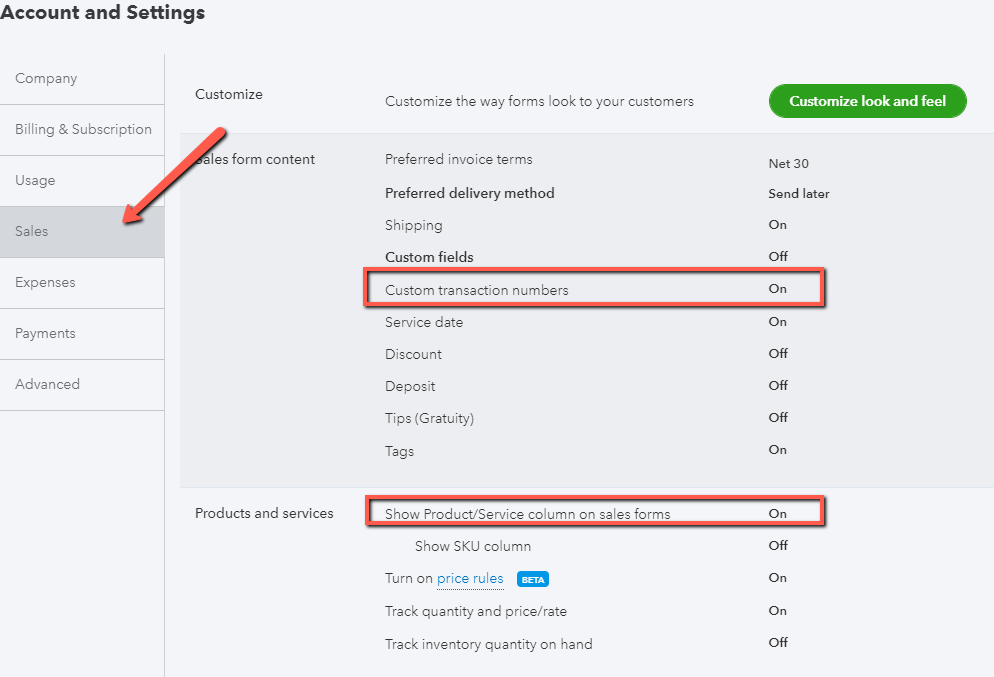
HOW DO I PUSH AN ESTIMATE TO QUICKBOOKS?
Your estimate in CoConstruct will not automatically push to QuickBooks. When you have completed your estimate and are ready to send a copy to QuickBooks, you can easily export it by following these steps:
- Head to the Estimate page for your project.
- Make sure all cost lines and your markups (select Markup, Margin & Tax at the top of the estimate) have an accounting code assigned.
- Scroll down to the bottom.
- Click "Export" and choose the desired option to export estimate to QuickBooks
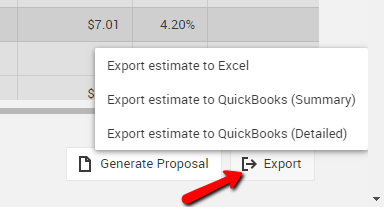
Note: If you do not see this option, then your project is not linked to a corresponding customer in your QuickBooks account. Go to the Project Setup page to provide the info to link up your project.
5. Note that you can export a "Summary estimate" or a "Detailed estimate." The summary estimate will have all of your financials rolled up to the corresponding accounting code (similar to the Budget page), while the detailed estimate will include the full cost line, unit cost, units, etc. information as your estimate.
6. Once the estimate has been exported to QuickBooks, you should see a blue banner at the top of the page confirming that the push has been successful.
7. With QuickBooks Desktop, you will need to sync your QuickBooks file with Web Connector before the estimate will show up in QuickBooks.
WHAT'S THE DIFFERENCE BETWEEN THE SUMMARY AND DETAILED ESTIMATE?
Summary Estimate
The Summary Estimate will appear like the budget page from CoConstruct. This will push the estimated total for each accounting code as a single value in the estimate. This is ideal for reporting and progress invoicing from QuickBooks.
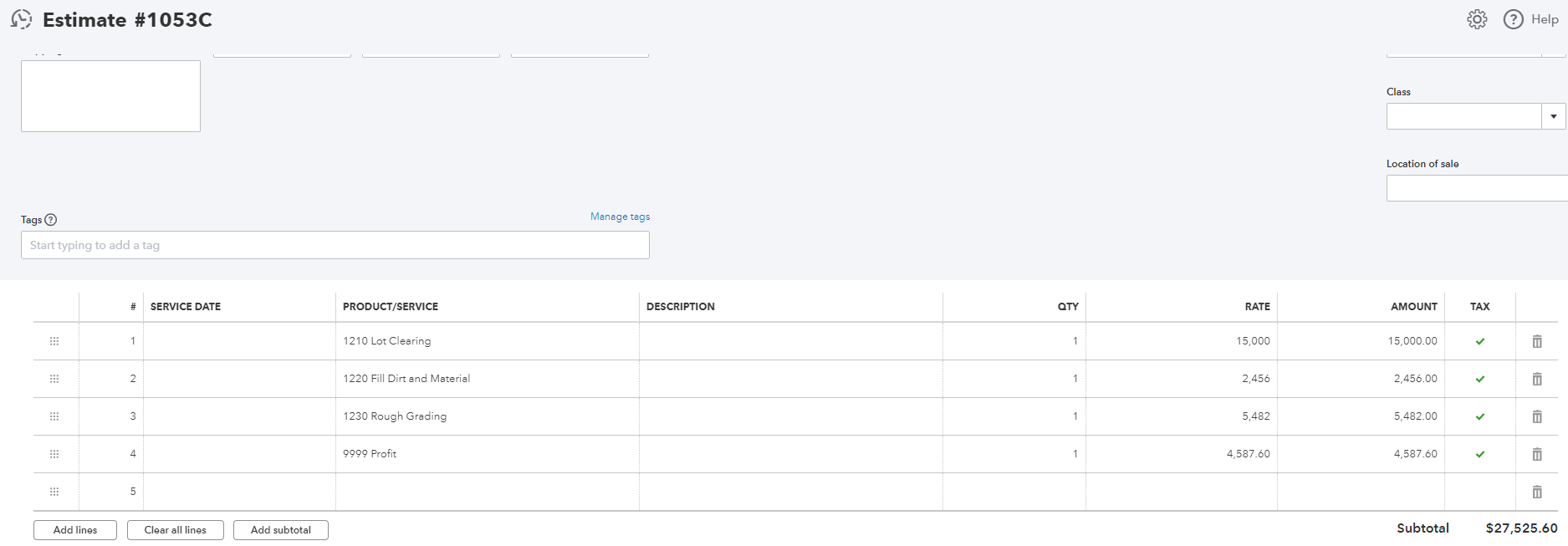
Detailed Estimate
The Detailed Estimate will appear like the estimate page from CoConstruct. This will push individual cost line quantities and unit costs, categories and item headers.
The Detailed Estimate is ideal if you wish to use your estimate to create purchase orders within QuickBooks: Creating purchase orders from the detailed estimate export

HOW DOES THE ESTIMATE SHOW UP AFTER EXPORTING?
Once everything syncs over, you will find your estimate in your accounting system, under the corresponding Customer or Customer:Project entry.
Regardless of whether you export the summary or the detailed estimate, the export will always have the relevant financials for any lines that are included in the estimate total. So, if decisions have been made, the exported estimate will reflect the current financials rather than the original budget/contract price.
Now that your estimate information has been set up for you in QuickBooks, you're all set! You can take it from there to do any progress billing or Estimates vs. Actuals reporting directly in QuickBooks.
With the estimate syncing, you'll ensure that your QuickBooks and CoConstruct budgets are on the same page, and you can also take things to the next level by pulling your actuals from QuickBooks to avoid any double entry!
EXPORTING A SECOND TIME
If you export the same estimate a second time, your original copy of the estimate will be overwritten in QuickBooks with the new copy of the estimate after everything syncs. Please be aware that this will reset any progress invoicing percentages for the existing estimate in QuickBooks. CoConstruct will warn you if the estimate has already been pushed.
If you are using a non-US edition of QuickBooks Online and have configured Sales Tax, these additional exports may not update the taxable subtotal of your estimate due to an issue within QuickBooks itself.
To force the subtotal to be recalculated after pushing the estimate to a non-US version of QuickBooks Online, simply do the following:
- In QuickBooks, open the exported estimate.
- Change one of the tax codes in your estimate to another rate.
- Change it back, which will correctly recalculate the tax totals.
- Save.
