CoConstruct lets you easily create new invoices, either by leveraging the financial data that already lives in your project, or by letting you create a new invoice from scratch.
OPEN BOOK - Progress Invoice from Actuals
For open book or cost-plus arrangements, you can progress invoice in a flash from your budget actuals, letting you do your normal invoicing from the costs incurred on the job.
- When adding a new Invoice, select "Progress Invoice from Budget Actuals." Note that this option is only available on open book projects.
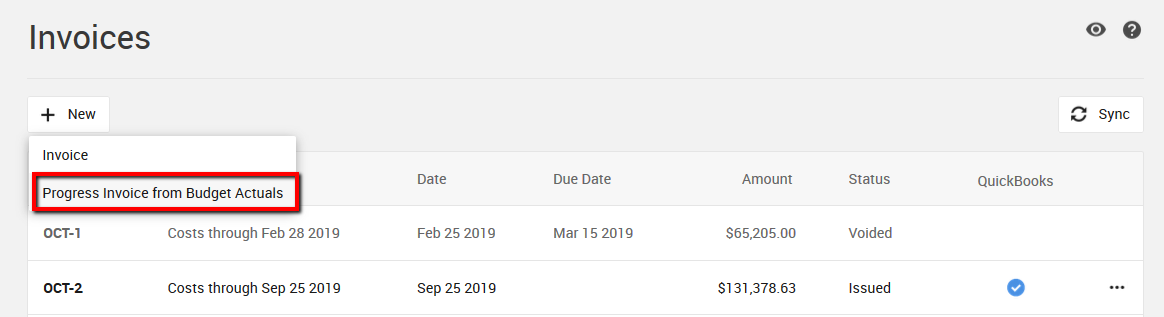
- You will then choose a date that you want to use as the "end date" for the actuals that you are invoicing to your clients.
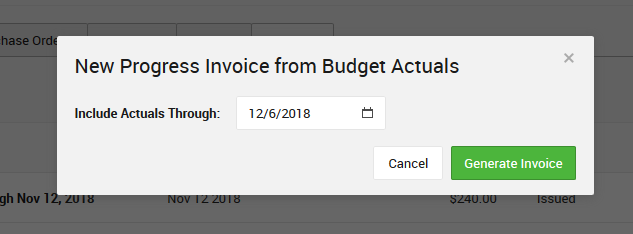
- When creating an invoice this way, CoConstruct will look at the amount billed for each accounting code, across all previously issued invoices, with the current budget actuals amount.
For any accounting codes where there is a difference (either positive or negative), the new invoice will contain a line item for that amount.
FIXED PRICE
PERCENT COMPLETE - PROGRESS INVOICE FROM ESTIMATE
If you bill based on percent complete against the original budget on your fixed price projects, CoConstruct can easily help you progress invoice directly from your estimate.
- When adding a new invoice, select "Progress Invoice from Estimate." Note that this option is only available on fixed price projects.
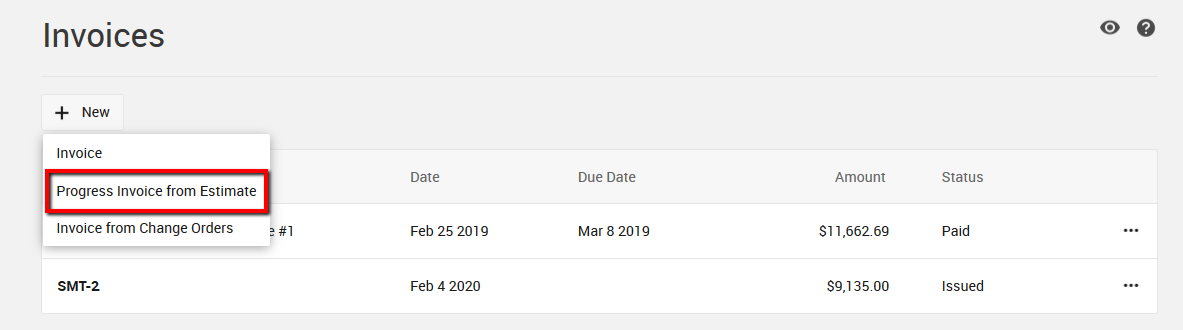
- You will see a breakdown of the original budget amounts from every accounting code on your estimate. This includes markup or margin, but the markup is included, or "hidden", in the original budget numbers. As a result, your client won't have visibility into your markup/margin, but that markup/margin is still accounted for on the invoice. If you have a tax set up in CoConstruct for your project, that tax will be reflected on the invoice at the bottom.
PRE-SET DRAW SCHEDULE
If you typically create an invoice schedule when a contract is signed, planning out a series of progress invoices or draws based on the total contract price and how long you expect the project to take, you can use CoConstruct to set up this invoice schedule.
- In CoConstruct you would simply create draft invoices for these pre-planned amounts and send them to clients when you're ready.
- The "Invoice Date" on the invoices can be set in advance, even while the invoice is in draft status, letting you plot out your invoices ahead of time.
INVOICING CHANGE ORDERS
CoConstruct lets you invoice your change orders after they are fully approved, either by invoicing the change directly or by adding the change order to the next progress invoice.
- When adding a new invoice, select "Invoice from Change Orders." This option will only appear on fixed price projects.
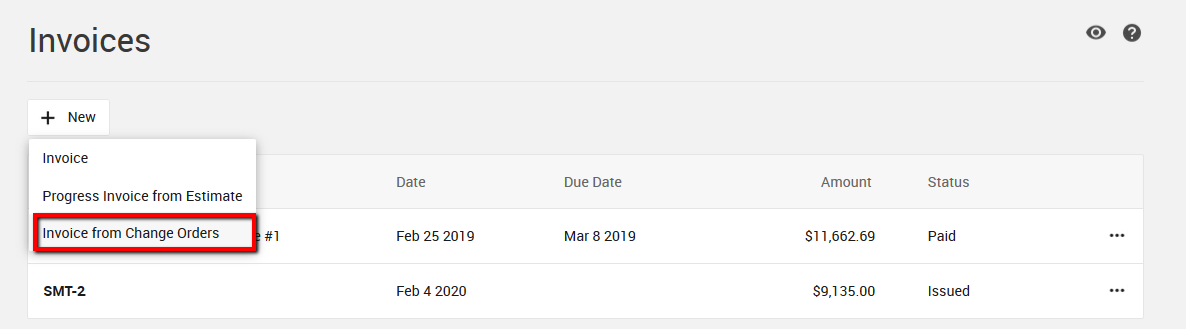
- All fully approved change orders that haven't already been invoiced or synced to QuickBooks will be listed.
- Each change order will be summarized as a single line item on the invoice. Tax amounts from the original change order (if any) will be stripped out of the line item and included at the bottom of the invoice.
- The invoice will include a clickable link to the approved change order, and the change order will include a link to the invoice.
Invoice Change Order 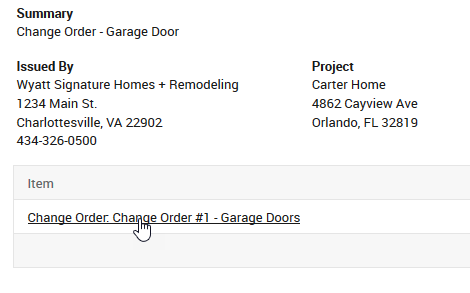
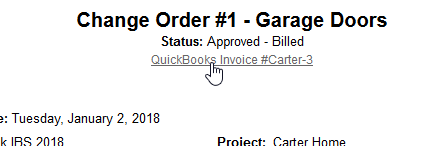
-
Note that if you have approved change orders that have not been invoiced, you will see a prompt to add these when you are creating your next progress invoice or if creating an invoice from scratch.
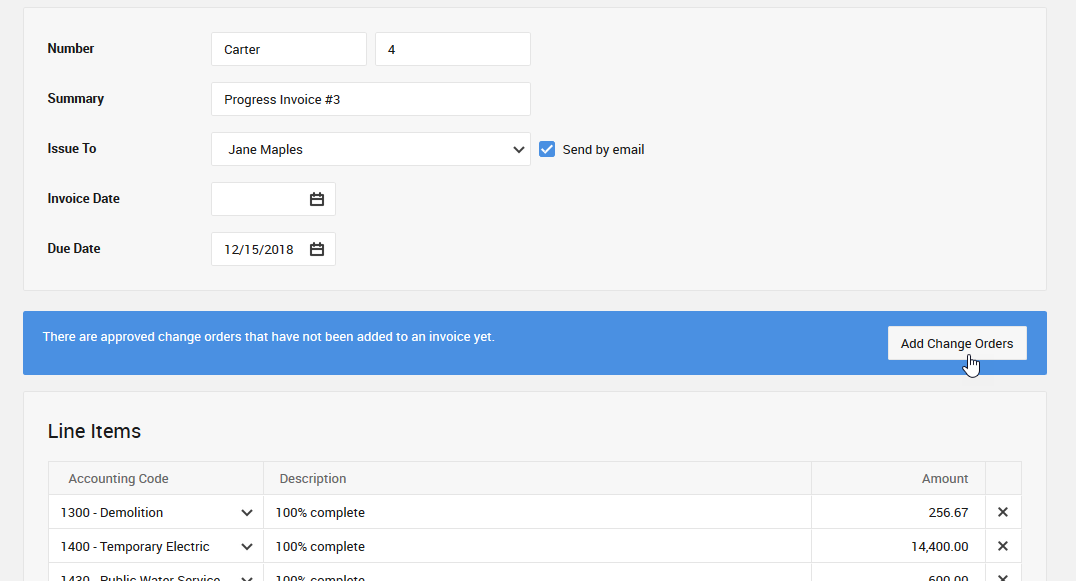
INVOICE FROM SCRATCH
For any number of reasons that may pop up where you need to simply send a quick invoice out to your customer, you can also always start a new invoice from scratch.
- Simply select New > Invoice from the change orders page.
- Fill in as much or as little information as you want to communicate to your client. At a minimum, you will need an invoice number and a line item with either an accounting code or a description.
