Closing the deal with pre-contract clients
When you’re working with prospective clients, it can take months, or even years, to close a deal on a contract. The Sales & Design Project is a great tool you can implement in your business today to ensure you close more prospects and generate more revenue per project.
Why are my prospects dragging their feet?
You’ve probably worked with a prospective client who continues to drag their feet month after month. Maybe you’ve met with them 4 or 5 times, but you’re not sure when, or if, they are going to move forward with their project. The Sales & Design Project, a free tool for CoConstruct users, helps builders manage pre-contract interactions with clients.
In this post, we are going to show you how to capitalize on the Sales & Design Project within your company’s operations. Through this tool, you can keep your clients engaged, track changes to your designs, set a pre-contract period timeline, and document any budgeting changes throughout the design project. The opportunities are limitless. Let’s get to it.
Getting started
Create a Sales & Design Project for your prospective client when you first connect. CoConstruct has a predesigned template for the project that you can tweak and customize in any way you wish. To add the Sales & Design Project to your account for free, simply email support@coconstruct.com.
The project’s Overview page will serve as a landing page for your client. As you develop drawings for the project, update the Overview page with an image of the latest drawings. Every time your client visits the page, they’ll be welcomed by a beautiful design for their dream home. This is one way you can keep them engaged and excited about the project.
Keep in mind, the Sales & Design Project is not where you will be doing bidding, selections, or project management. We recommend you place these elements in a dedicated Prospect Project once you are confident the prospect will sign a contract.
Before you have a construction agreement, the Sales & Design Project will be a place for you and your clients to touch base on design elements, drawings, and budget. This is the first step you take with every client to dial in their project’s scope and budget.
Keeping clients engaged
You want to make a lasting first impression when you connect with a client for the first time. CoConstruct’s software will differentiate you from all of your competitors through your clear communication, superior organization, and careful attention to detail. Let’s talk through recommendations for categorizing your Specs & Selections page.
Specs & Selections
When you request the Sales & Design Project, the CoConstruct template will generate 8 categories under the Specs & Selections page. Here is a list of the categories:
- “Thanks for Contacting Us - Start Here”
- “Preliminary Design”
- “Design Development”
- “Working Drawings”
- “Permit Submittal”
- “Budgeting”
- “Selections”
- “Landscaping”
In this video, our previous Builder-In-Residence, Spencer Padgett, talked through his own recommendations on how to best utilize the CoConstruct template. Remember to bend the software for your own purposes. We’re going to highlight a few helpful points.
Introducing yourself and your company
Right off the bat, let your prospective clients see your past work. Link your portfolio to the category titled, “Thanks for Contacting Us - Start Here”. Give them a brief description of your company and start setting accurate expectations for your clients regarding communication, organization, and attention to detail. Use this category to represent yourself with pictures of your favorite projects. Show them that you mean business.
Pay attention to detail
After your first meeting or two, it might be months before you talk to your client again. Use the “Preliminary Design” category to document each meeting you have with them. Take note of the meeting topic, who attended, and when it took place. Upload notes and sketches from your meetings to help jog your memory later on. There are ways to make this process much more efficient. At CoConstruct, we’re always looking for ways to make your process seamless and productive. It’s helpful to create a template (shown below) within the category to ensure you always record the information you need.
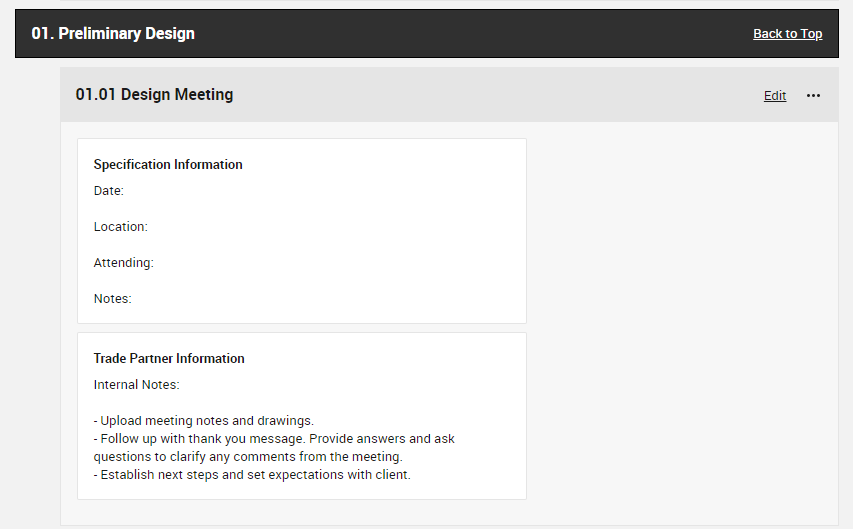
We call this the “hopes and dreams phase” for your clients and their project. We recommend you take notes on small design details that excite your clients. When you mention these small details in your meetings a few months later, it shows that you remember what is most important to them. Demonstrate your intentionality. The little things add up.
As you redesign different drawings and floor plans, attach and label new digital files in the “Preliminary Design” category. It’s important to document the step-by-step design changes in CoConstruct to make sure there isn’t confusion with budgeting in the long run.
Drawings
Upload new digital files in the “Working Drawings” category each time a drawing is updated. Use the software to message clients and keep them in the loop on design changes.
For example, if the client wants to expand their two-car garage to a three-car garage, include the new drawings in the “Working Drawings” category and message them through the software. Remind them about the design change and explain how it will affect their budget.
In CoConstruct, each conversation is saved and stored for later reference. After your build, you can easily refer your client to old messages if there is a disagreement on the project budget. With CoConstruct, you won’t lose money on post-build concessions made to your client.
Permit Submittal
Be transparent with your clients on timing. Use the “Permit Submittal” category to outline the permit process within the Sales & Design Project. Keep your customers updated on fees and deadlines for all permits so you can make more progress in signing a contract. This is where you can document inspection fees and receipts so you have an accurate history of all administrative materials for the build.
As you know, this process will look different with every client. Use CoConstruct to optimize your own processes. We provide the framework, you provide the execution.
Budgeting
When it comes to budgeting, things can get tricky when you lose track of design changes throughout the project. The “Budgeting” category is a tool to help you manage and record the project budget from the first drawing to the moment you sign a contract.
We recommend you conduct a “wallet biopsy”. As early as the first meeting, start to assess how much the client is willing to pay, and begin thinking through a design that will satisfy their wants with that price. You don’t want to create a design beyond their budget. This will only leave your client disappointed. They may even tell their friends that your work is overpriced. We don’t want that.
Under the “Budgeting” category, message your clients regularly about the budget. Check in with them and stay on the same page. When you set proper budgeting expectations, you’re more likely to close a deal.
We also recommend writing a brief summary about major budget changes throughout the project. Update the summary and record the date each time you change the design. When the time comes for your clients to pay you, you’ll have an extensive summary and timeline of the project budget. With the Sales & Design Project, you’ll set accurate expectations, keep your clients happy, and build your reputation over time.
Selections
For the most part, selections will take place later on in the process. The “Selections” category in the Sales & Design Project is simply another way to estimate the client’s budget. This is also your chance to connect clients with your trade partners.
For example, let's say you recommend an interior designer for a particular project. We suggest you open a 3-way conversation with yourself, your interior designer, and your client in the CoConstruct software. After you start the conversation, you can monitor your trade partner’s conversations with your client. This will supplement your “wallet biopsy” as you get a better idea of the project scope and your estimate. When you discuss financial expectations, use CoConstruct’s communication system to make sure your client is happy and that the conversation is headed in the right direction.
Landscaping
The template we created for you includes a “Landscaping” category. You may have a landscaping company you recommend to your client. This category is where you’ll document and conduct any exchanges related to landscaping during the pre-contract phase.
Adapt and Overcome
Create categories of your own and customize the template to nail down the pre-contract phase for your own company. Once you have a system in place, you’ll be more confident in securing contracts and your reputation will benefit in the long haul.
It takes time and dedication to build your business, but the Sales & Design Project will make it easier for you to grow and take on more jobs. The extensive documentation that happens through the CoConstruct software will help you set realistic expectations for your clients when it comes to estimates and budgeting.
As the Marines say, “Adapt and Overcome”. When you use CoConstruct, tweak the software and make customizations that help you secure projects. It might take a little bit of time to adapt to your new pre-contract process, but we promise it’ll be worth it.
